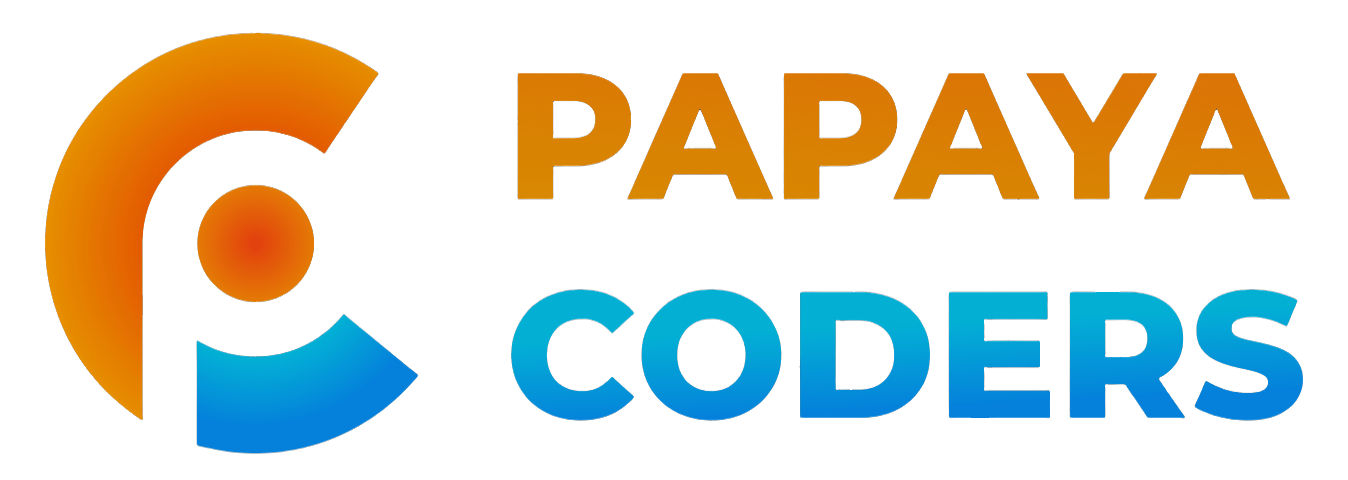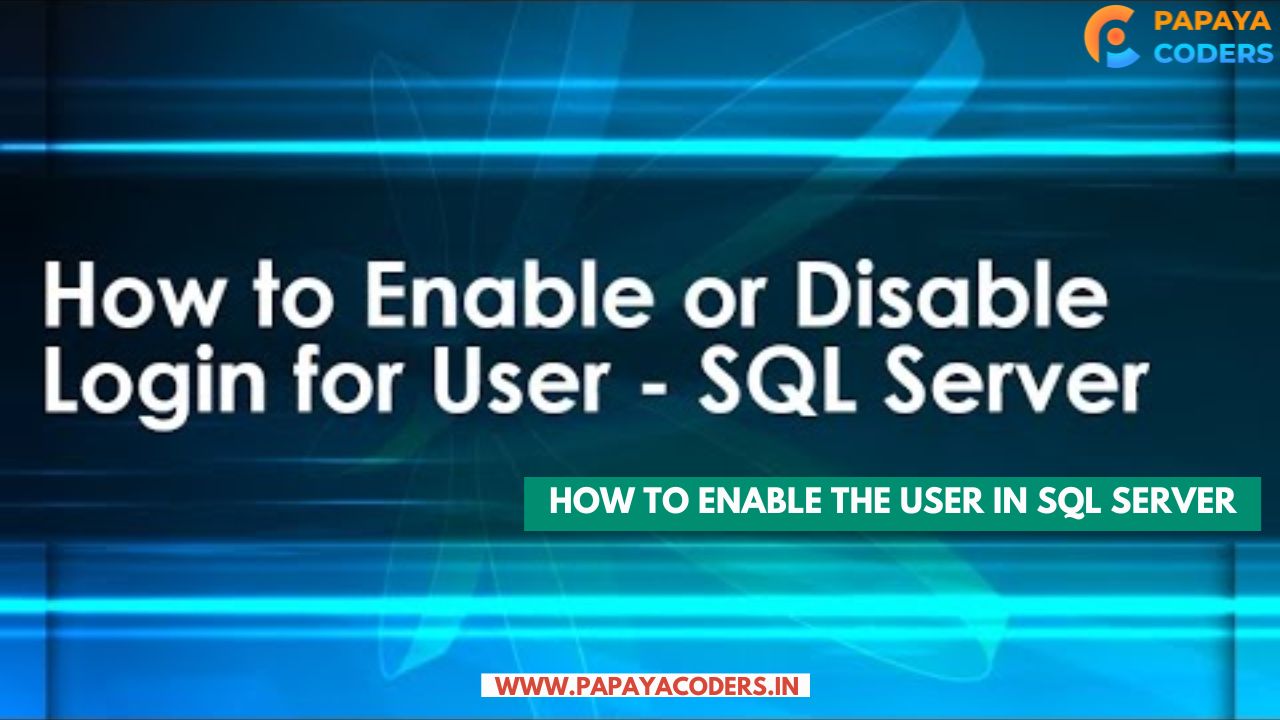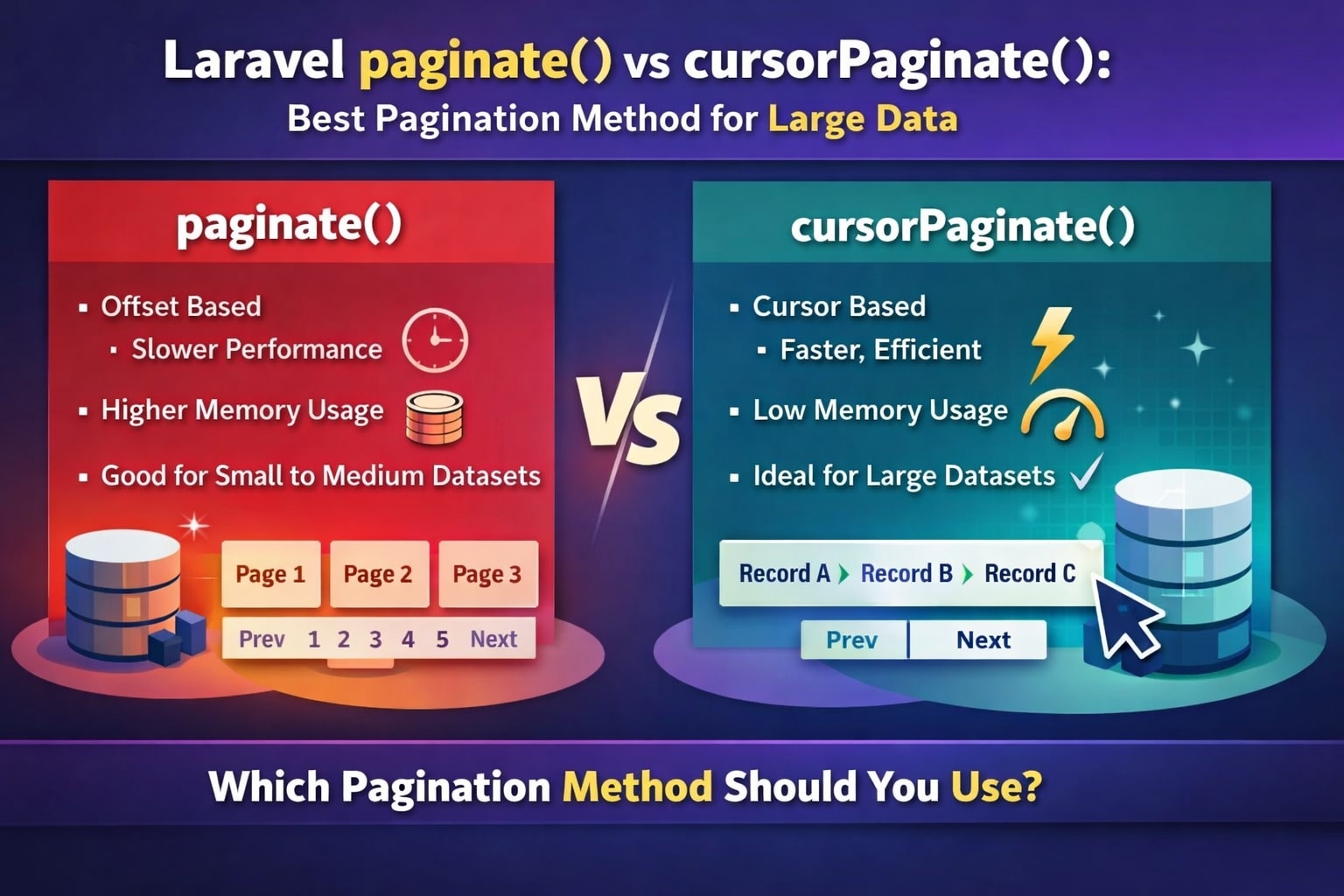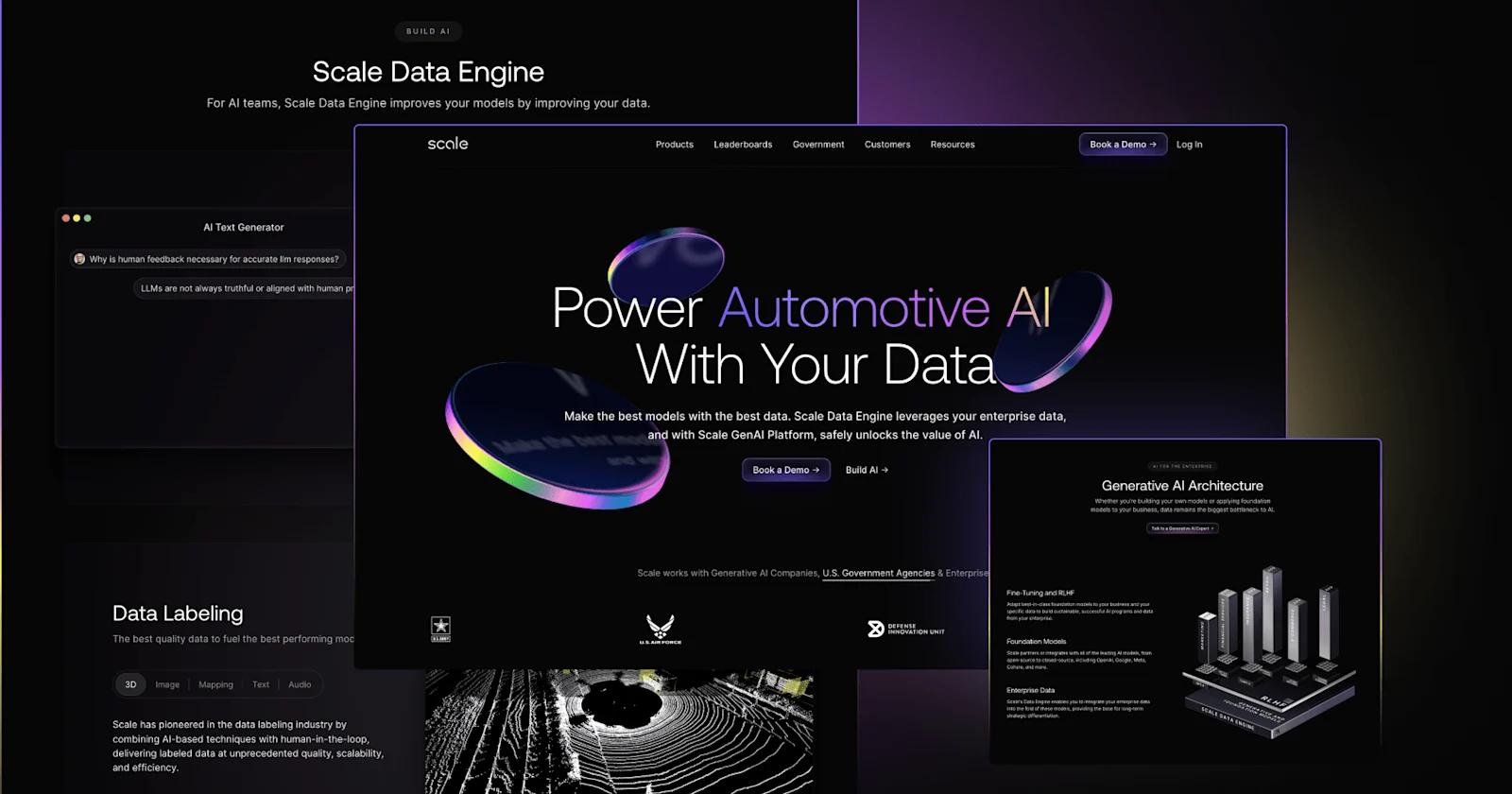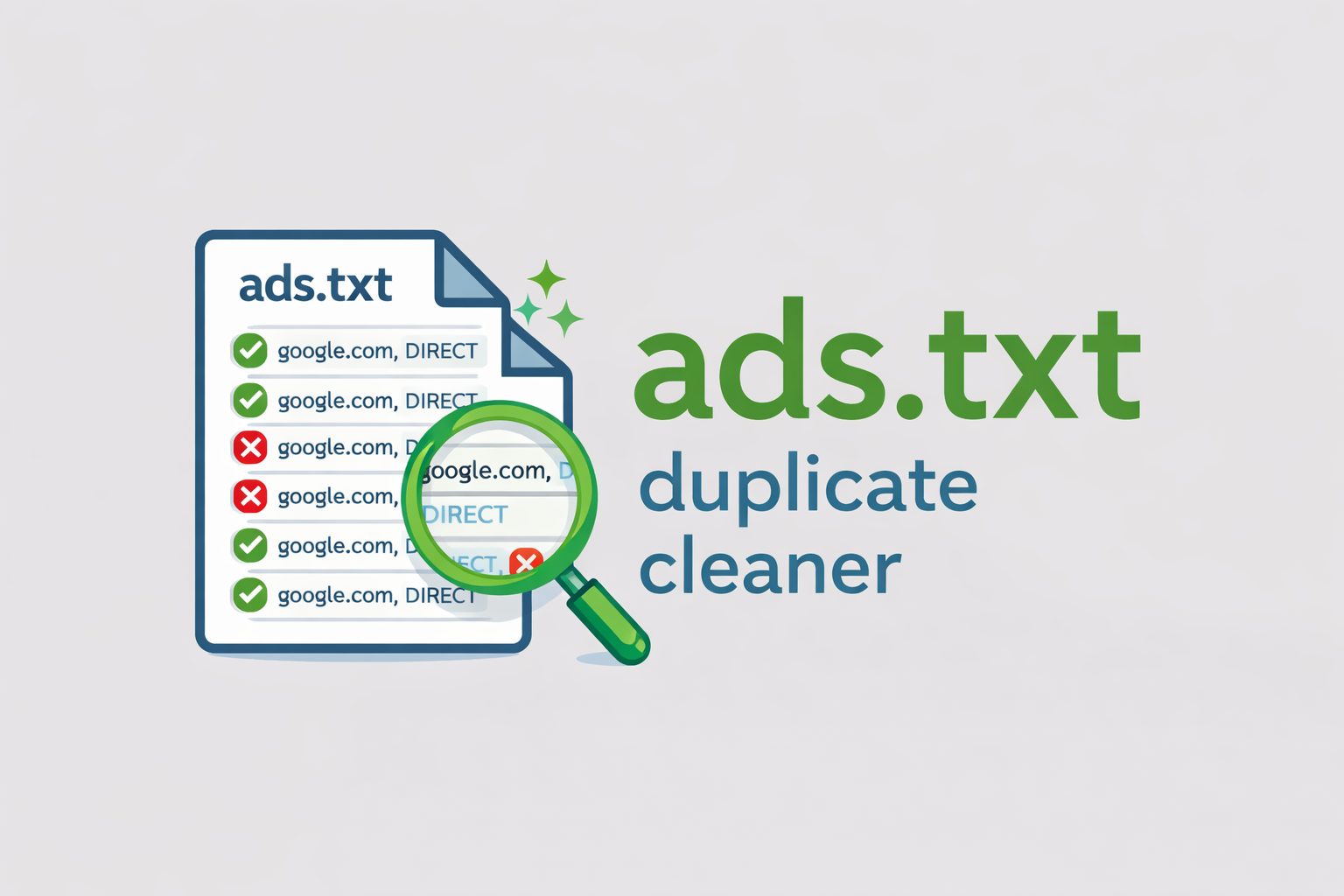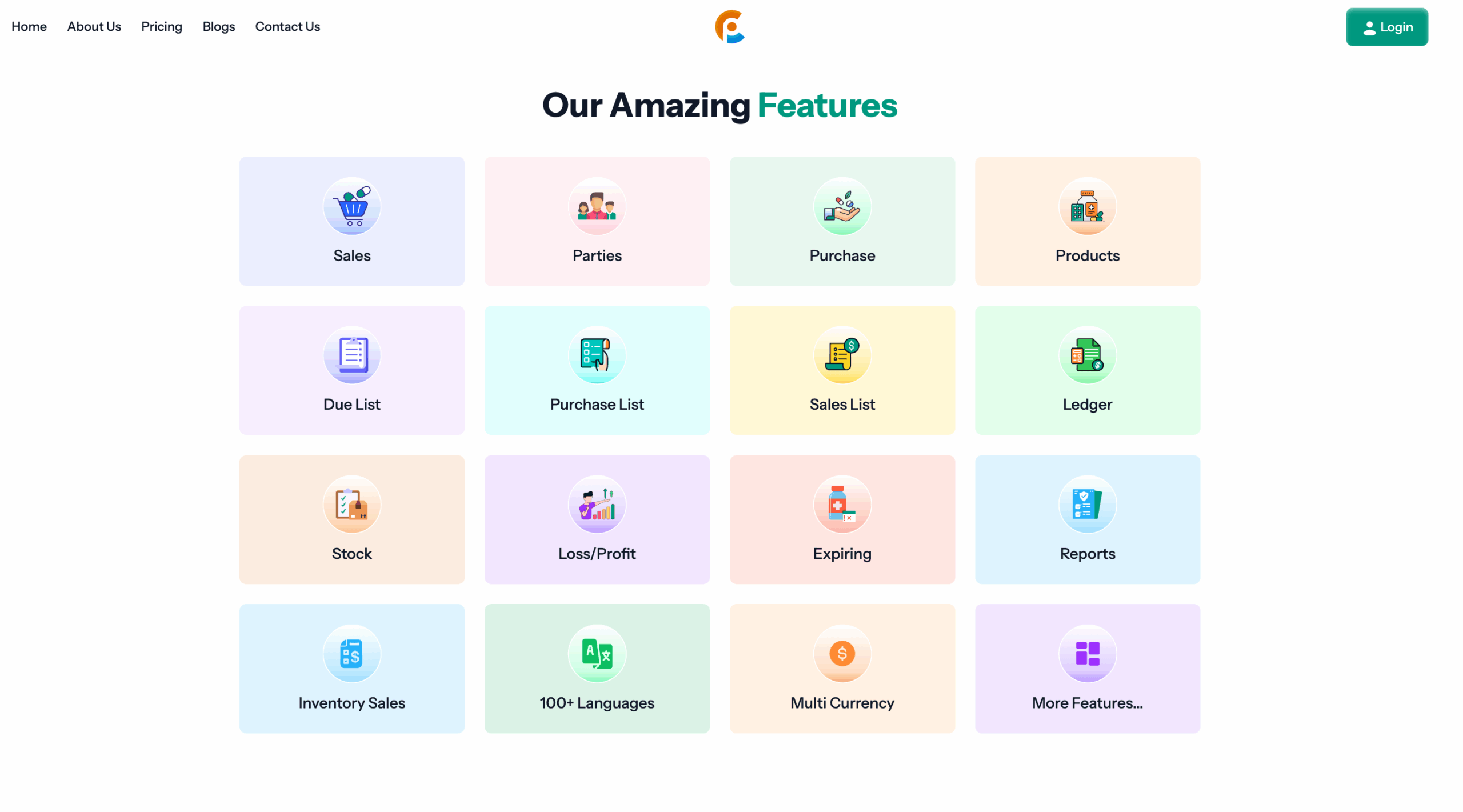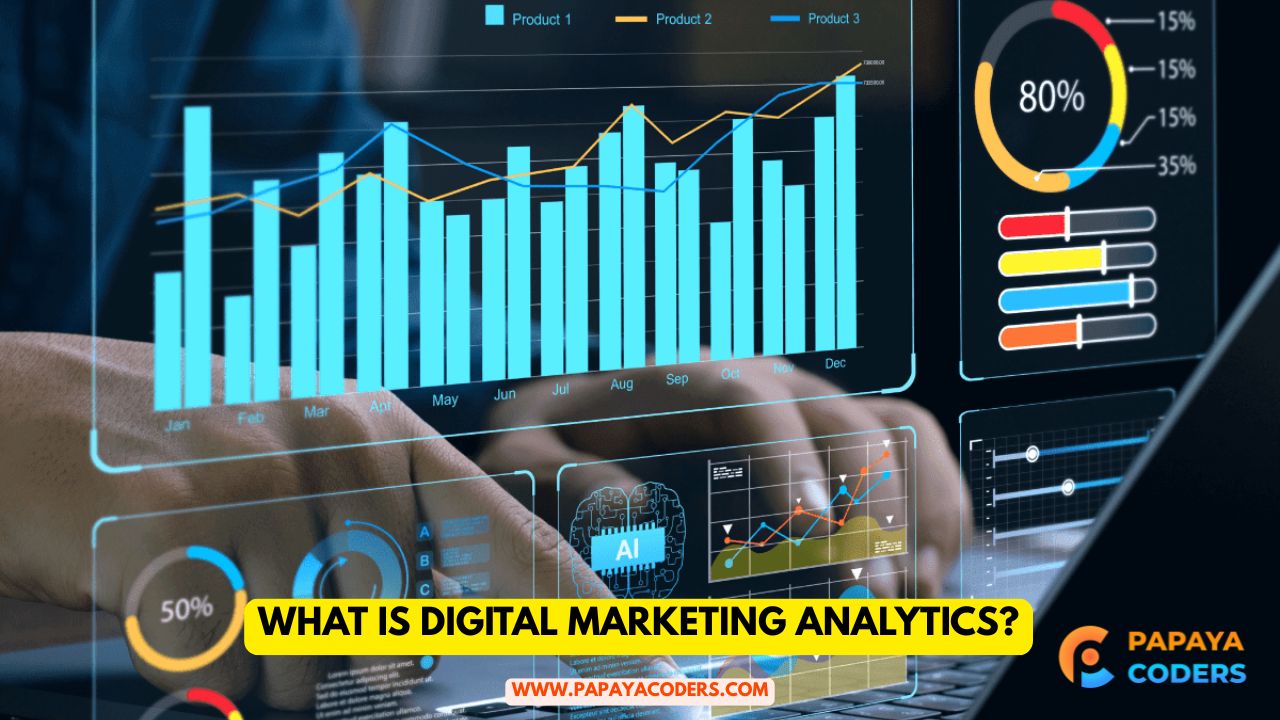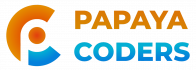Enabling a user in SQL Server is a routine yet critical task for database administrators. This article provides a detailed step-by-step guide on “How to Enable the user in SQL Server” while ensuring security and access for database users. Whether you are new to SQL Server or an experienced DBA, this guide will help you manage user accounts efficiently.
What Does Enabling a User in SQL Server Mean?
In SQL Server, enabling a user refers to reactivating a previously disabled login. This allows the user to regain access to the database, ensuring they can perform tasks as required. Administrators often disable accounts due to inactivity, policy violations, or any security concerns, and enabling them restores functionality.
Read also:-
- Features of Online Marketing you cant Ignore: Unlock Digital Success!
- 10 Characteristics of Digital Marketing: You Need to Must Know!
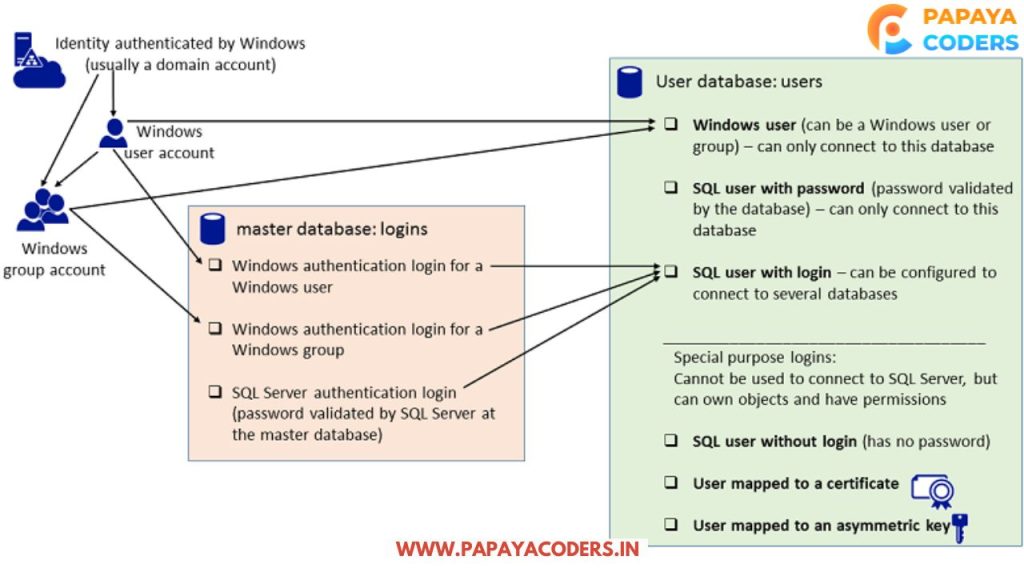
Why You Might Need to Enable a User in SQL Server?
- Restoring Access: When users need to work on specific databases or projects.
- Resolving Security Flags: Enabling users after verifying security protocols.
- Ensuring Operational Continuity: Reactivating accounts critical to ongoing operations.
Step-by-Step Guide to Enable the User in SQL Server
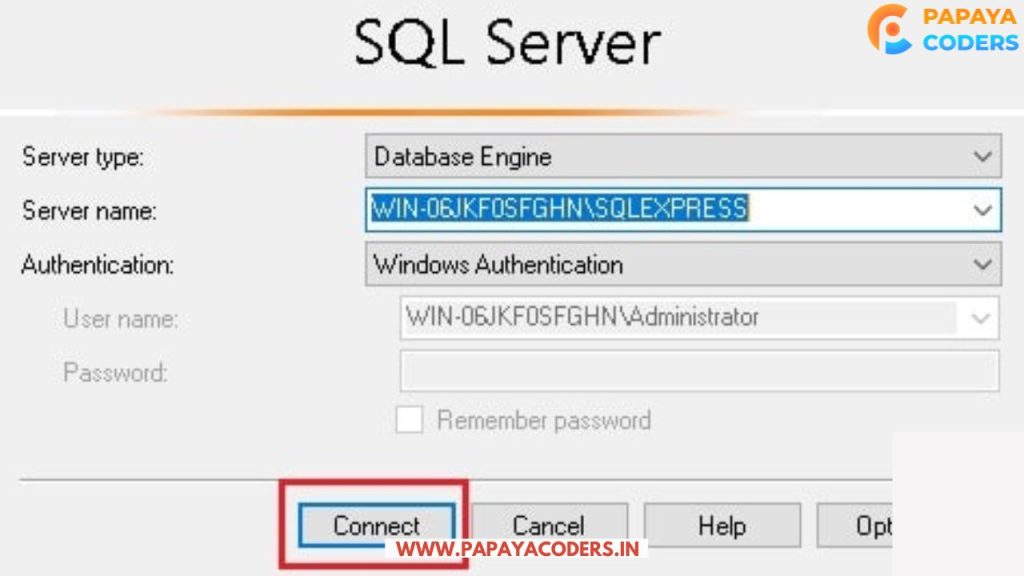
Step 1: Launch SQL Server Management Studio (SSMS)
- Open SQL Server Management Studio (SSMS).
- Connect to your SQL Server instance using an administrator account.
Step 2: Navigate to the Logins Section
- In the Object Explorer, expand the Security folder.
- Under Logins, find the account you want to enable. Disabled accounts will have a red down arrow icon.
Step 3: Enable the User Account
Option A: Using the GUI
- Right-click on the disabled login.
- Select Properties.
- In the Status page, select Enabled under Login.
- Click OK to save changes.
Option B: Using T-SQL Commands
- Open a new query window in SSMS.
- Execute the following command:
ALTER LOGIN [username] ENABLE;Replace[username]with the actual name of the user to be enabled.
Step 4: Verify Access
- Ask the user to attempt logging in with their credentials.
- Ensure they can access the necessary databases.
Common Issues While Enabling Users in SQL Server
| Incorrect User Identification:- | Make sure you are enabling the correct user, double check their login name |
| Password Issues:- | If the user still can’t log in after enabling, verify or reset his or her password. |
| Insufficient Permissions:- | Ensure your administrator account has the required privileges to modify logins. |

Best Practices for Managing SQL Server User Accounts
- Regular Audits
Periodically review active and disabled accounts to identify unnecessary or outdated logins. - Strong Password Policies
Enforce password complexity requirements and expiration policies to enhance security. - Document Changes
Keep records of account modifications for compliance and troubleshooting purposes.
Conclusion:
Enabling a user in SQL Server is a straightforward yet essential administrative task. By following this guide, you can efficiently manage user accounts, restore access when needed, and maintain a secure and operational database environment.
If you like this, How to Enable the user in SQL Server post, then comment and share your opinion with us. You can follow Papayacoders on Twitter, Facebook, Instagram, and Google News. Visit papayacoders.in for the most recent news, reviews, and tech guides. In my previous blog on Create Best App for Your Business, I ended the post by linking to one of our final guides.