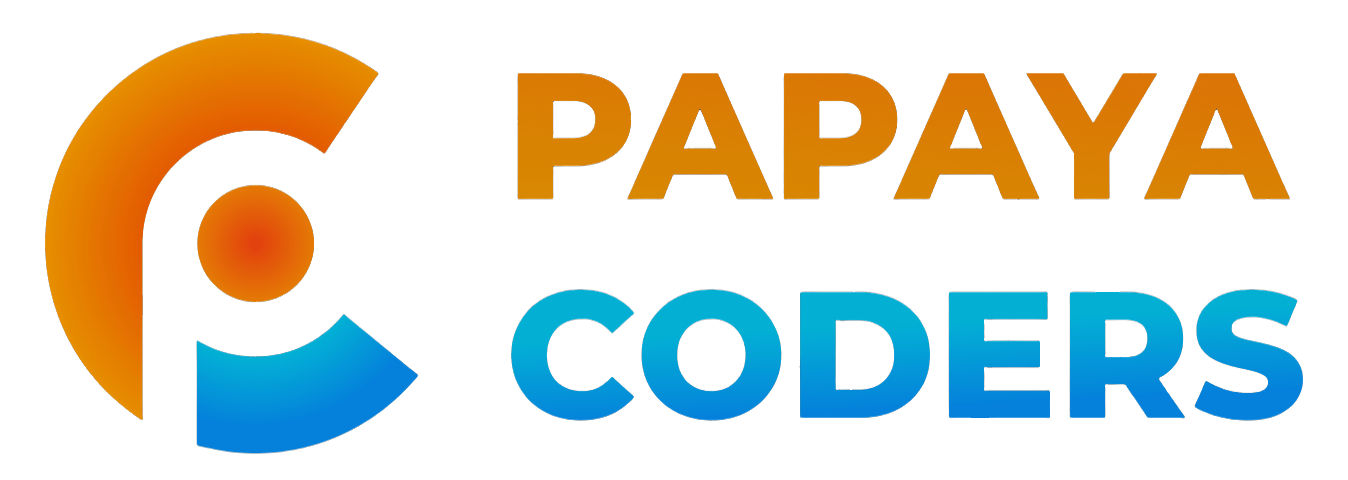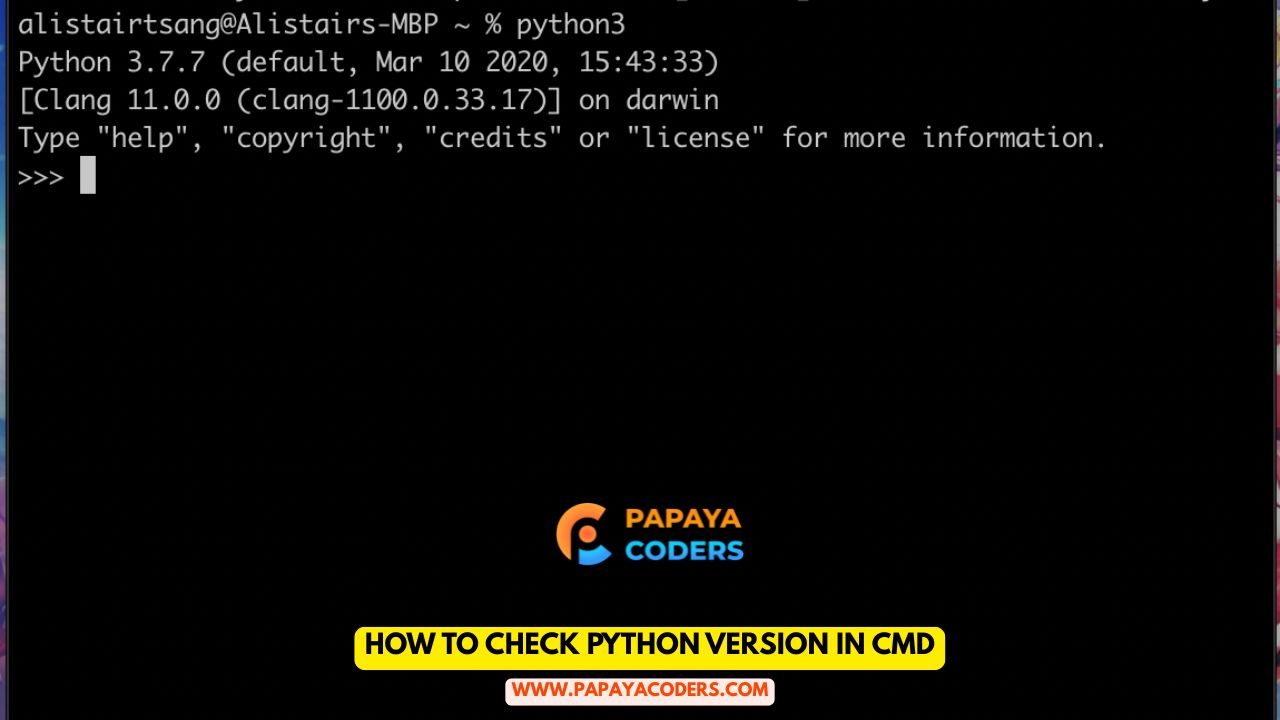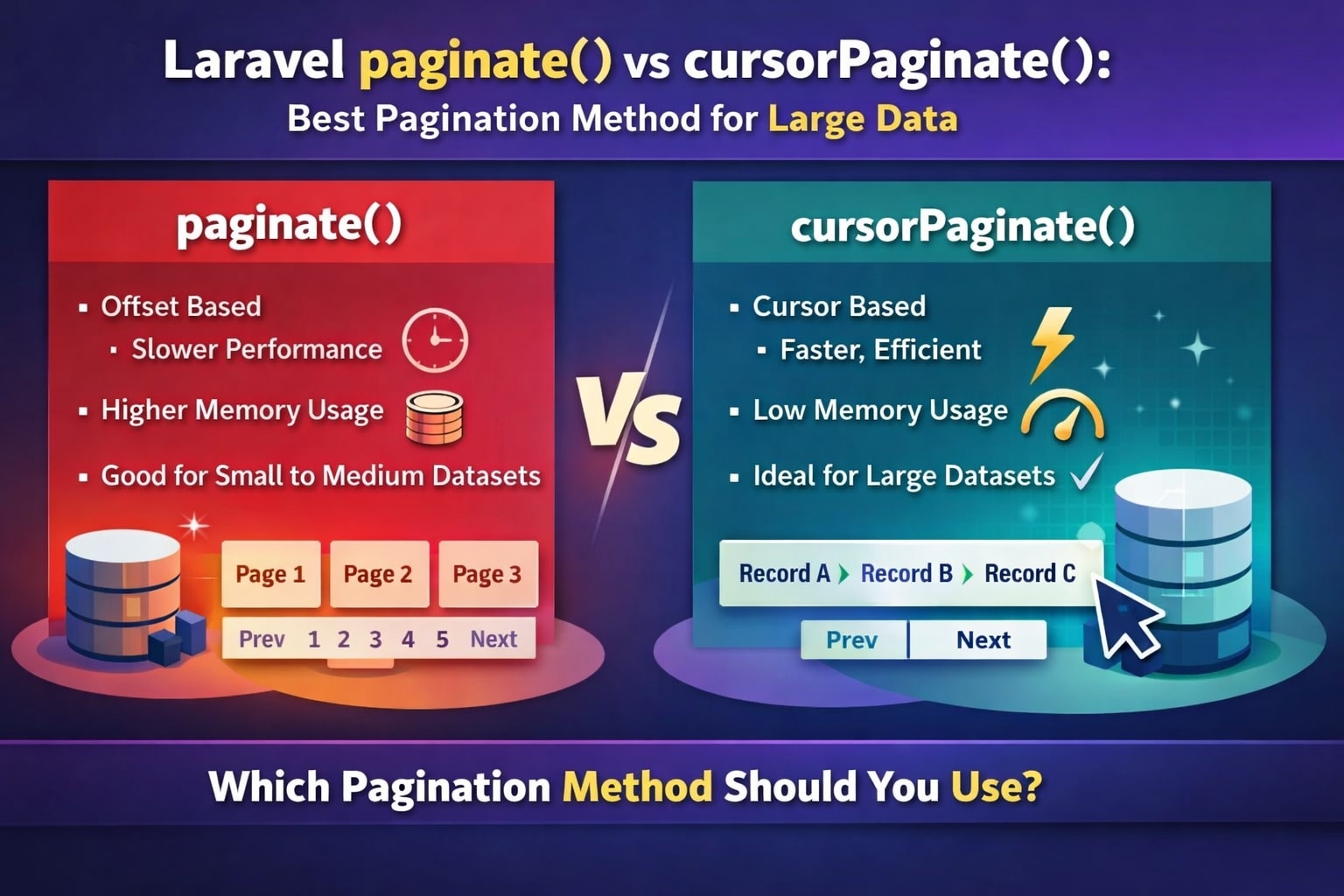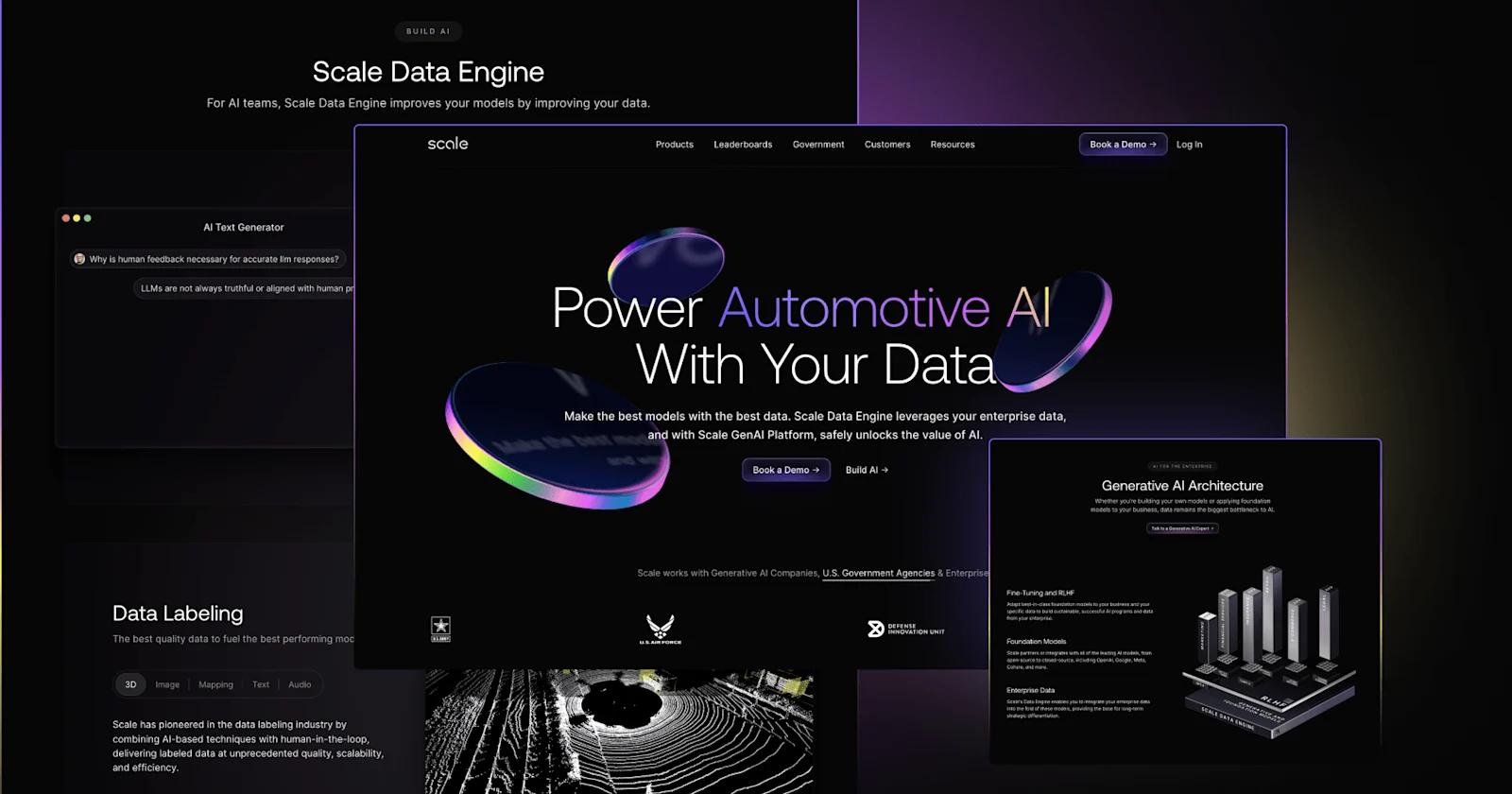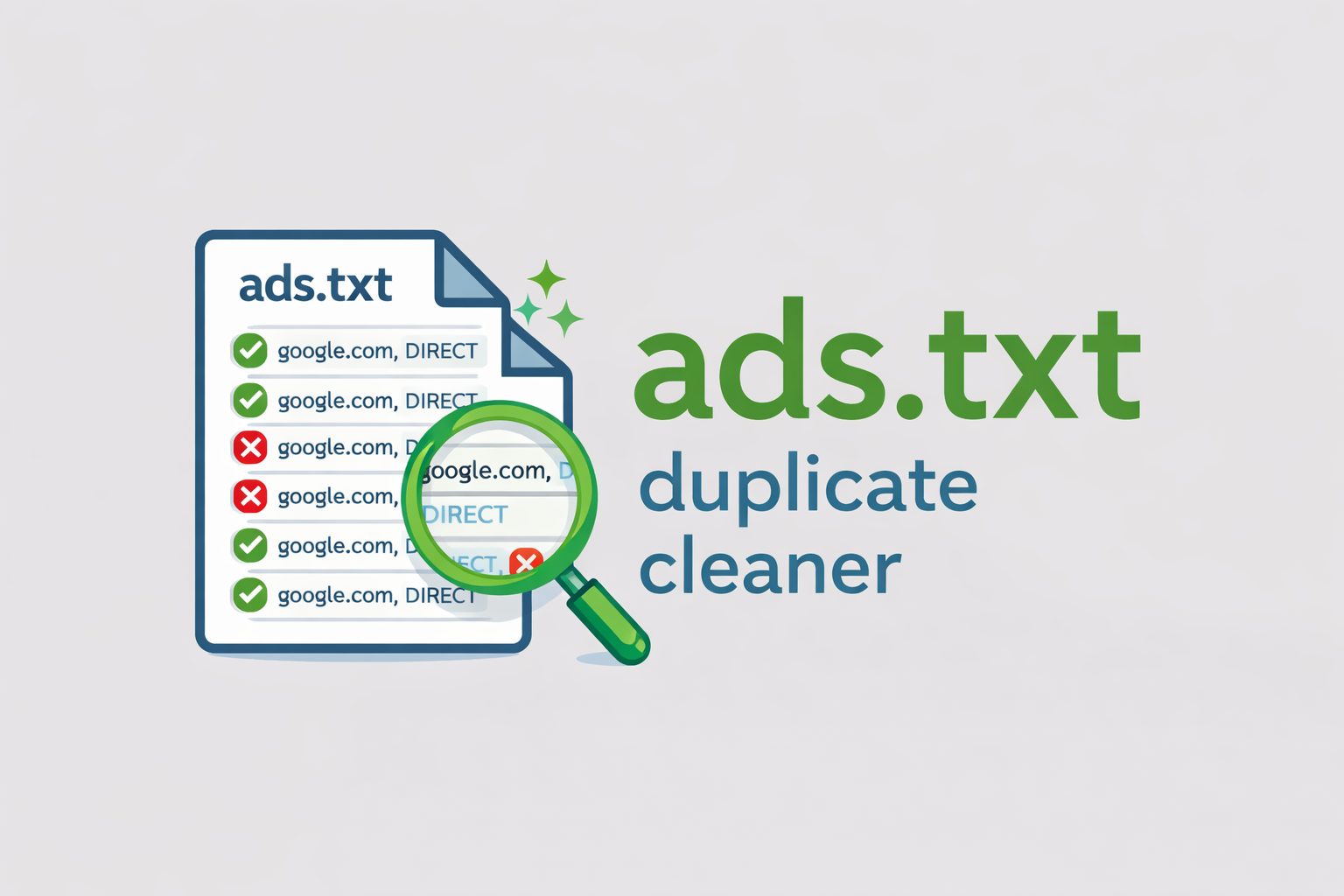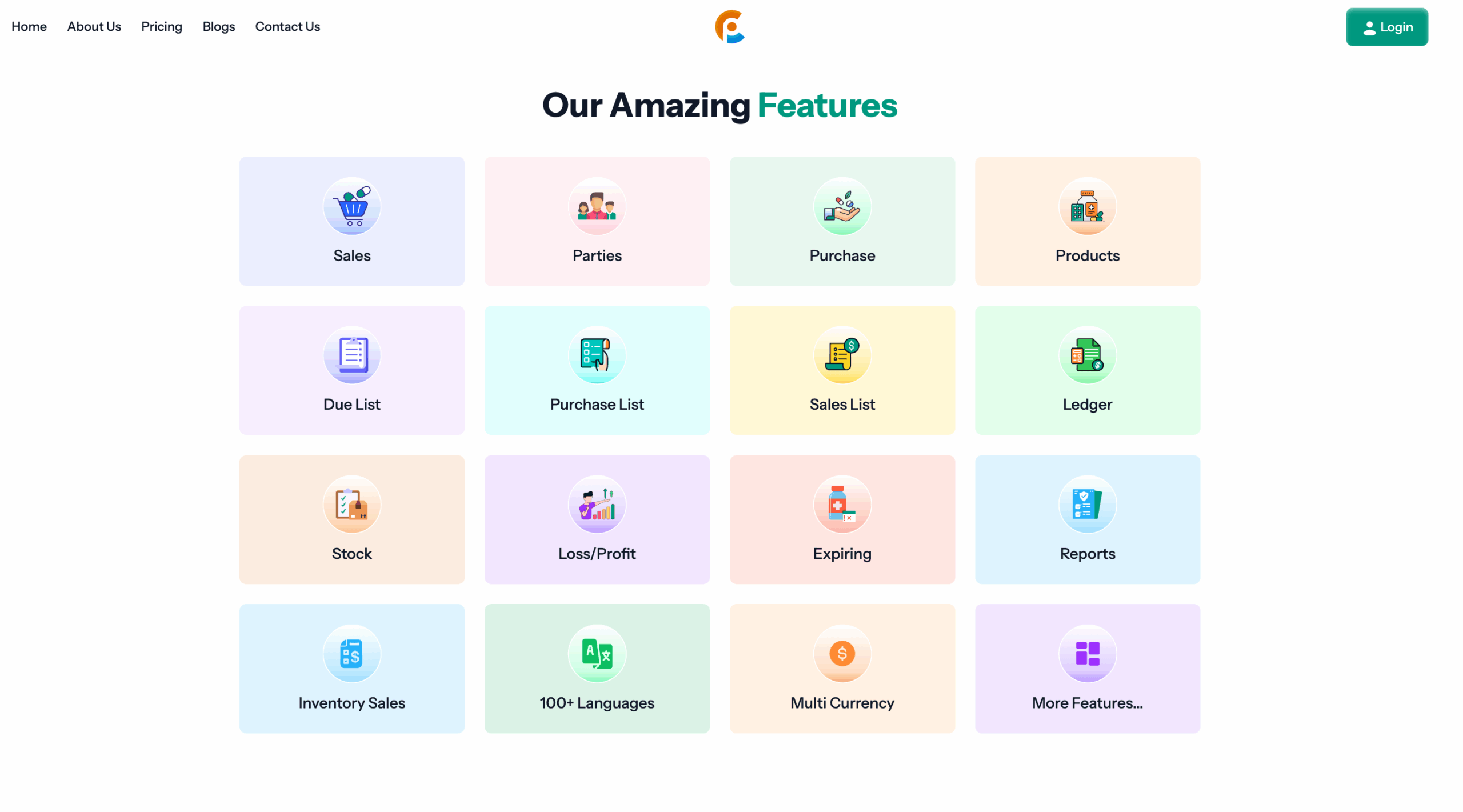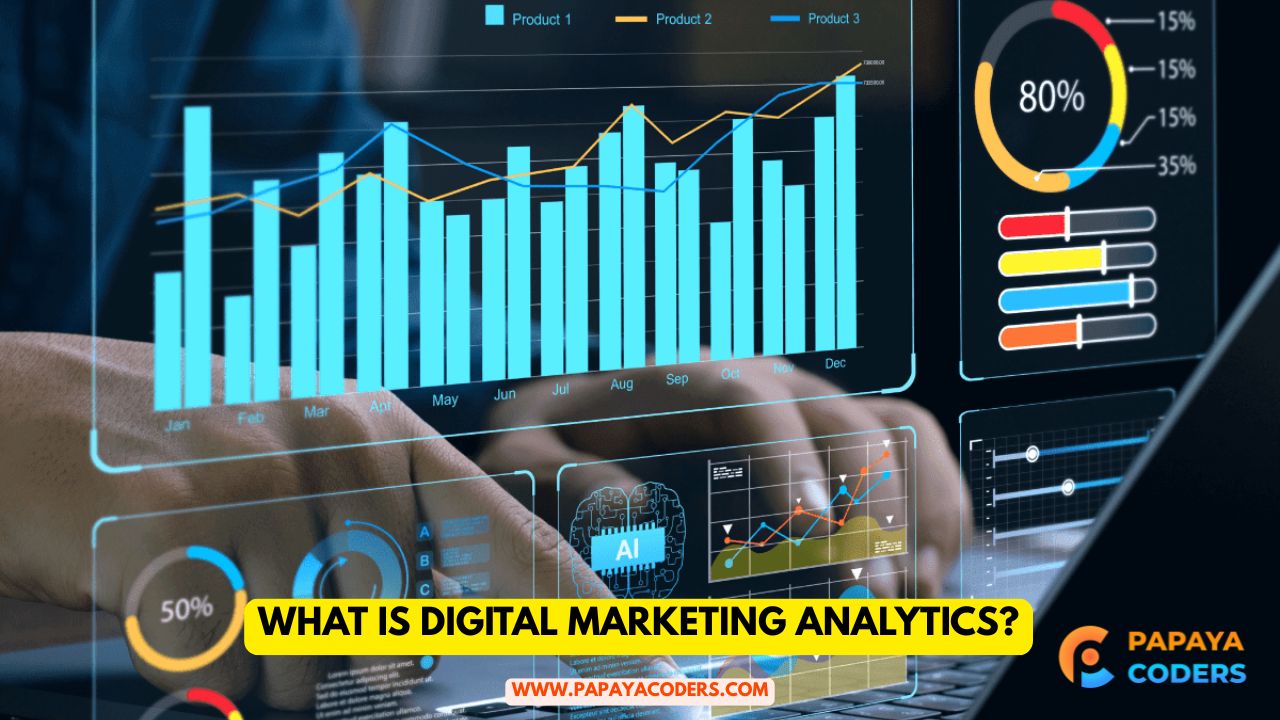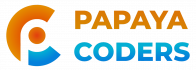Out of the multitude of programming languages available, Python has become the most favored and beginner-friendly language used globally for data analysis, web development, and automation.
Prior to the actual work, it is crucial to know the version of Python installed on your machine. Sometimes, Command Prompt (CMD) can be really helpful in such situations. Checking your Python version through CMD will help you confirm that everything is done correctly, and thus, your projects will be executed without errors.
Firstly, we will provide you with the information about how to find a Python version in the CMD. After that, we’ll move to the next topic, which is why it is essential and what needs to be done if the computer doesn’t recognize Python.
Why It Is Important to Check Your Python Version
Python has been an extensively improved programming language through multiple versions. Each of them contains new features, bug fixes, and performance improvements.
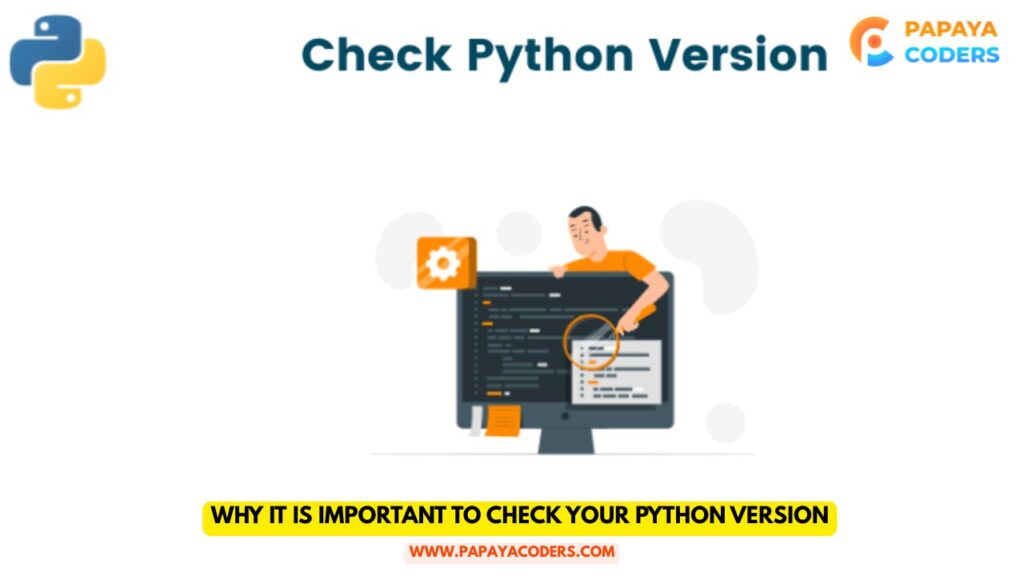
However, some projects may not depend on certain versions. For example, an old application can still be using Python 2 while 99% of the modern software is based on Python 3.
By determining the Python version installed on your computer, you are able to:
- Ensure compatibility with specific libraries and frameworks.
- Confirm that Python is properly installed on your system.
- Locate whether you are using Python 2 or Python 3.
- Identify and fix installation or environment errors quickly.
The knowledge of your version will prevent you from getting puzzles, especially when dealing with features or dependencies that projects require.
Step 1: Open the Command Prompt (CMD)
First of all, it is necessary to open the Command Prompt through which you can send commands to your computer in text form.
Mentally visualize these operations:
- Click on the Start menu, then enter “cmd” into the search box.
- From the search results, choose Command Prompt to open.
- An empty black window will be displayed where you are going to write your commands.
- After this, checking your Python version is doable.
Step 2: Use the Python Version Command
Command Prompt is a place where an instruction can be written that will be a request for a machine to show the installed Python version. The execution result will be displayed after the command is submitted by the user pressing the Enter key.
If everything is correct with Python installation, you are going to find the printout looking like “Python 3.12.0” or some other similar digits attached to your version. This is a confirmation that Python is in good working order and you can now either write or run programs.
Step 3: When You Have Multiple Python Versions
It could be that a user has a computer on which both Python 2 and Python 3 are installed. The reason for this situation is usually that an old software application still requires Python 2, while a new project needs Python 3.
Therefore, in such a scenario, each installation can be checked separately. Consequently, you will find two different version numbers referring to two different installations. This would give the user the chance to know exactly which version should be used for what, and thus have better management of projects.
Step 4: If CMD Doesn’t Recognize Python
In case you get an error message saying Python is not recognized, it means that either Python is not installed properly or its location has not been specified in the environment variables of your system.
Check out the methods given below to resolve the problem:
- Download the latest version of Python from the official website.
- When installing, make sure to check the box that says “Add Python to PATH.”
- Restart CMD after the installation and try to check the version again.
- This would be the reason for running Python commands successfully.
Step 5: Checking Version in Interactive Mode
You can also check the version of your Python by going into its interactive mode. What usually happens is that the displayed version is the first thing that the user sees on the screen after starting the session. Besides that, it can also be used to execute simple commands and further confirm that Python is working correctly.
Step 6: For macOS and Linux Users
macOS or Linux users should open their Terminal instead of CMD. The procedure remains unchanged; you just have to enter a command requesting your Python version, and the answer will be displayed immediately.
Read also:-
- Transform Your Home’s Water Management with the iSwitch PC108
- How to Get Online Marketing Clients: The Complete Guide
Conclusion:-
Knowing how to check your Python version in the CMD is a minor but necessary skill for anybody utilizing Python. It serves as a confirmation that the user’s setup is okay and that the correct version is being used for the projects.
When your system does not recognize Python, the solution is to reinstall it and add it to the PATH. Once that is done, you can go ahead and install packages, write your scripts, and basically, start your Python journey.