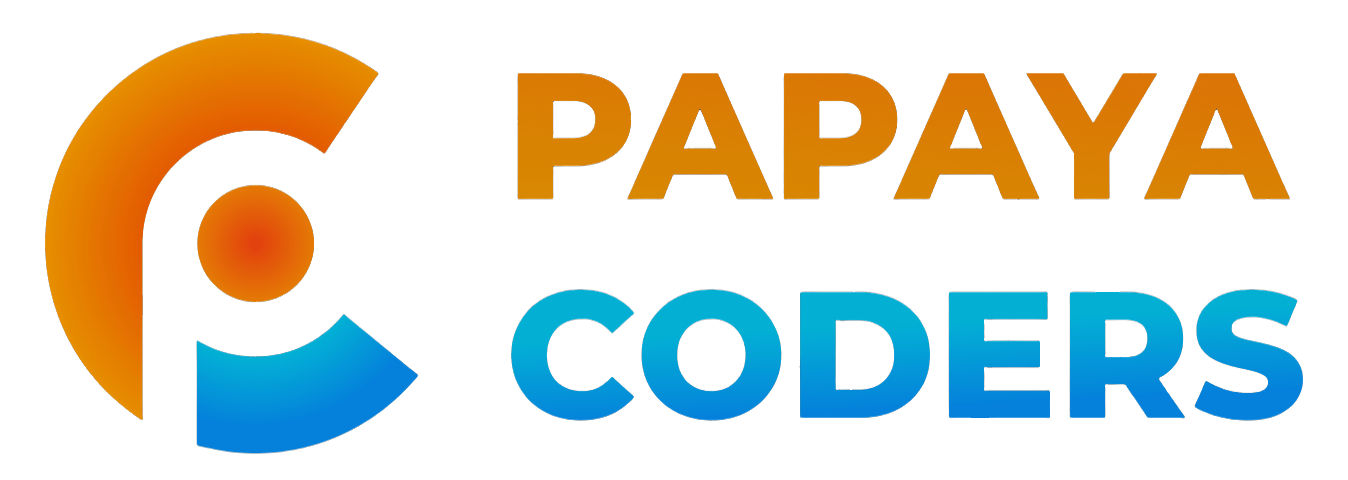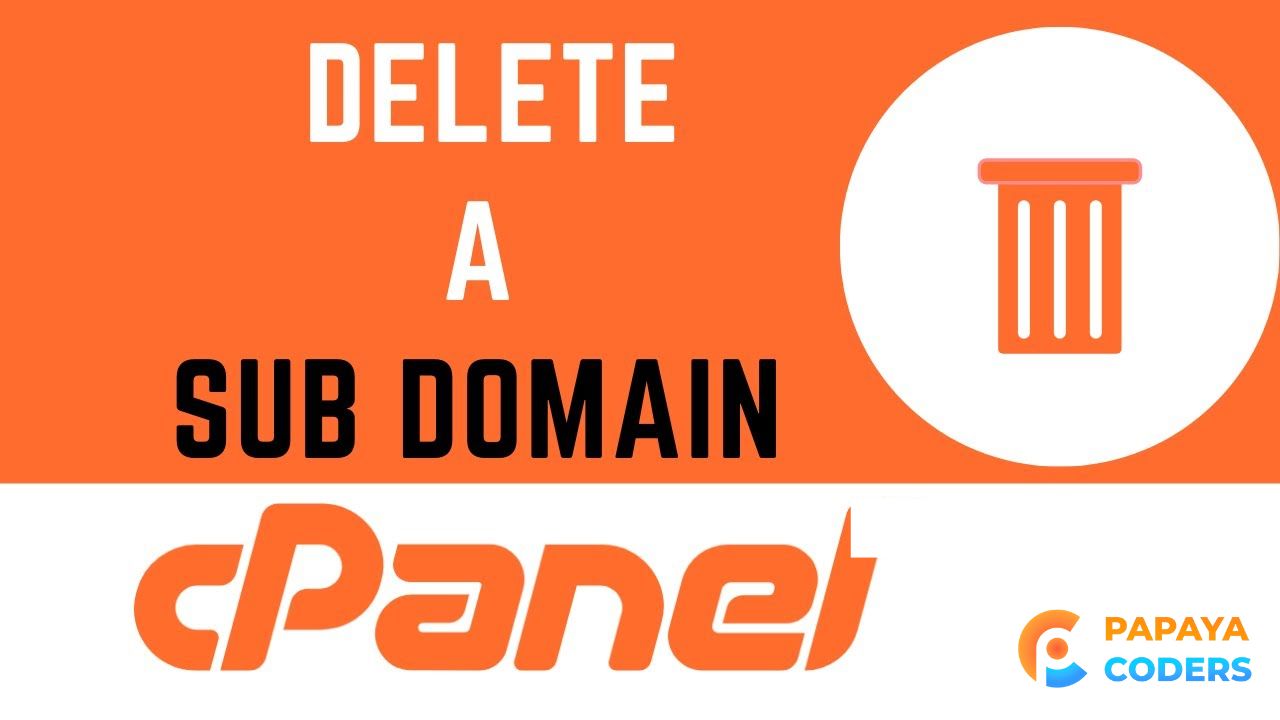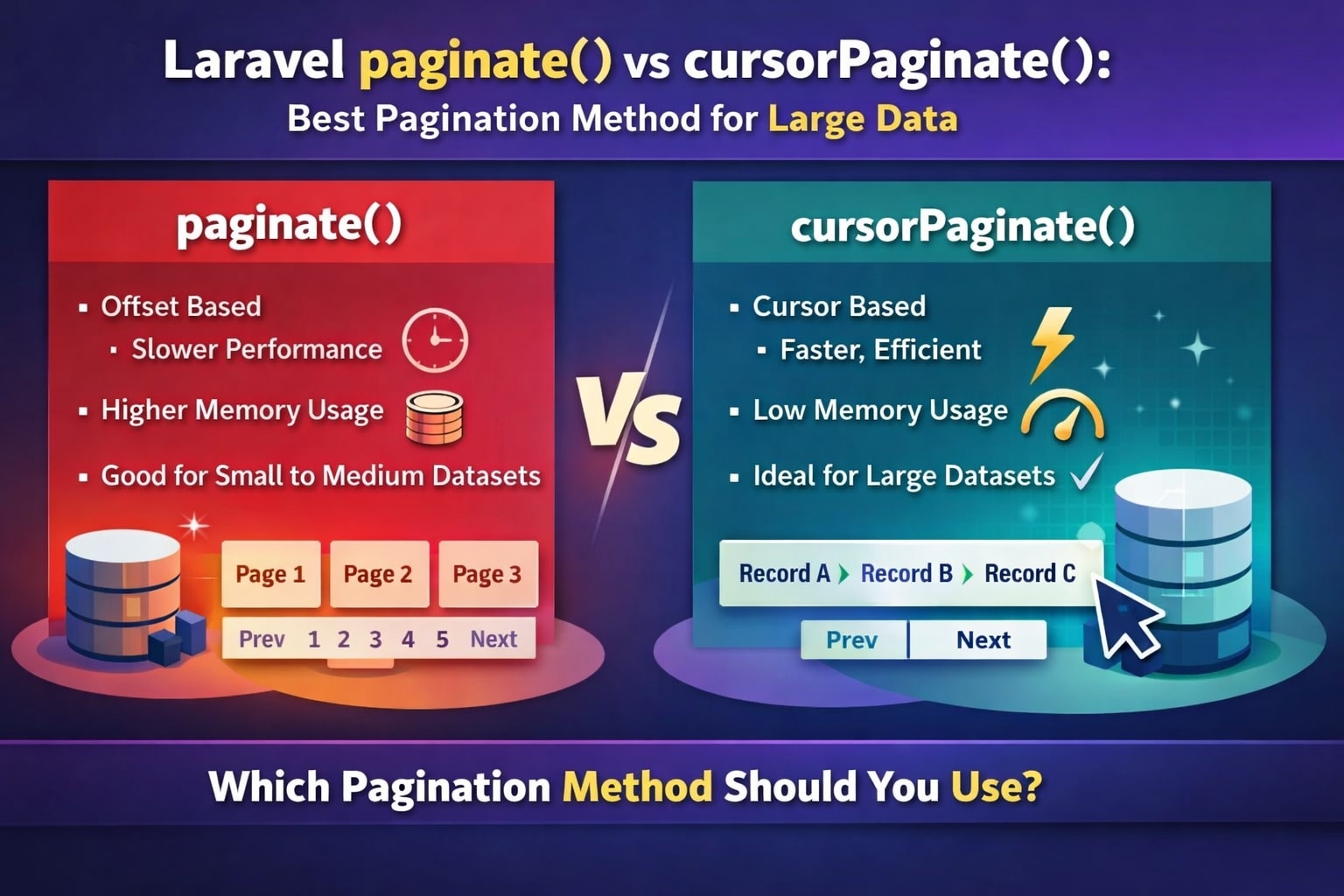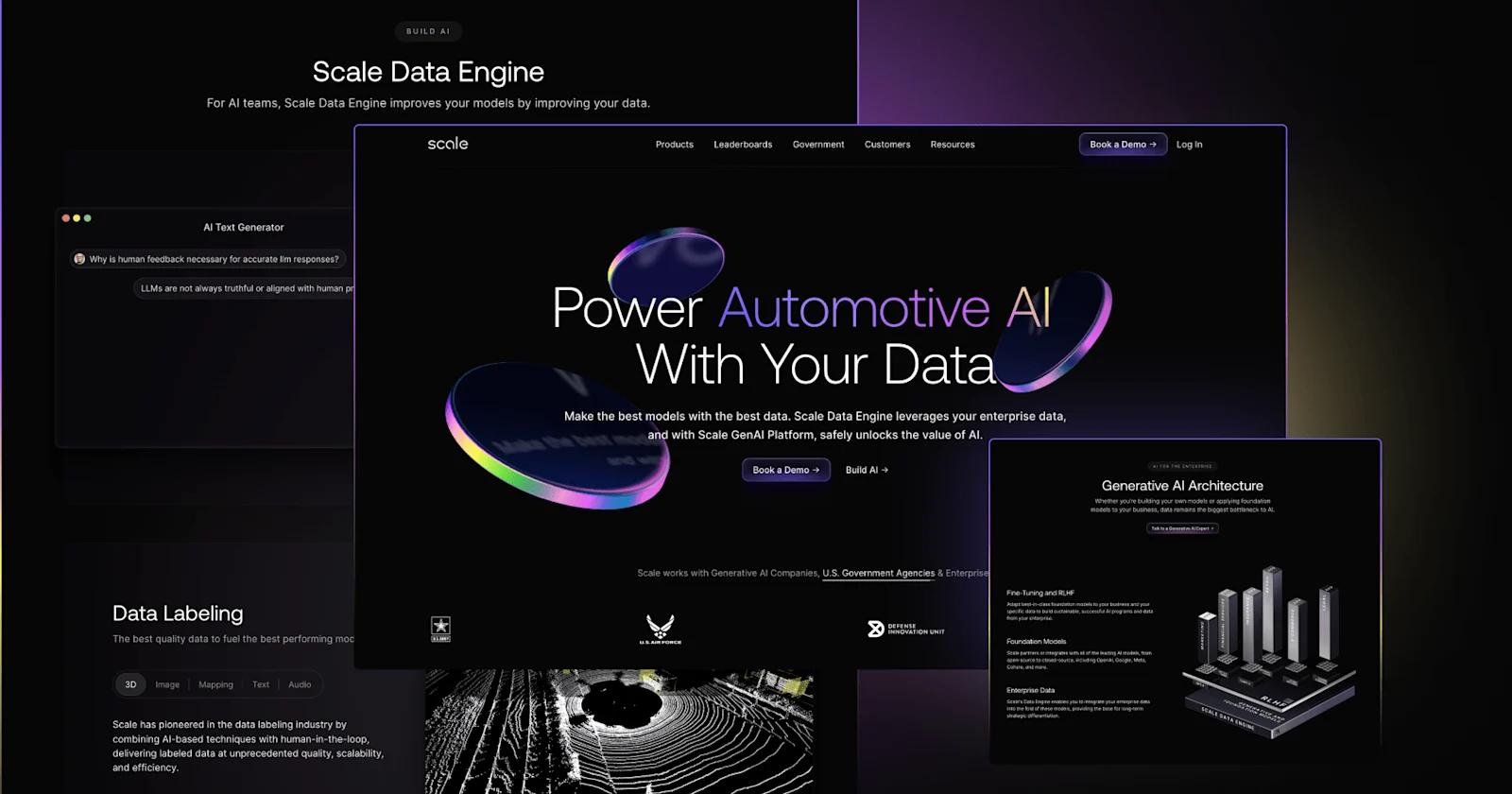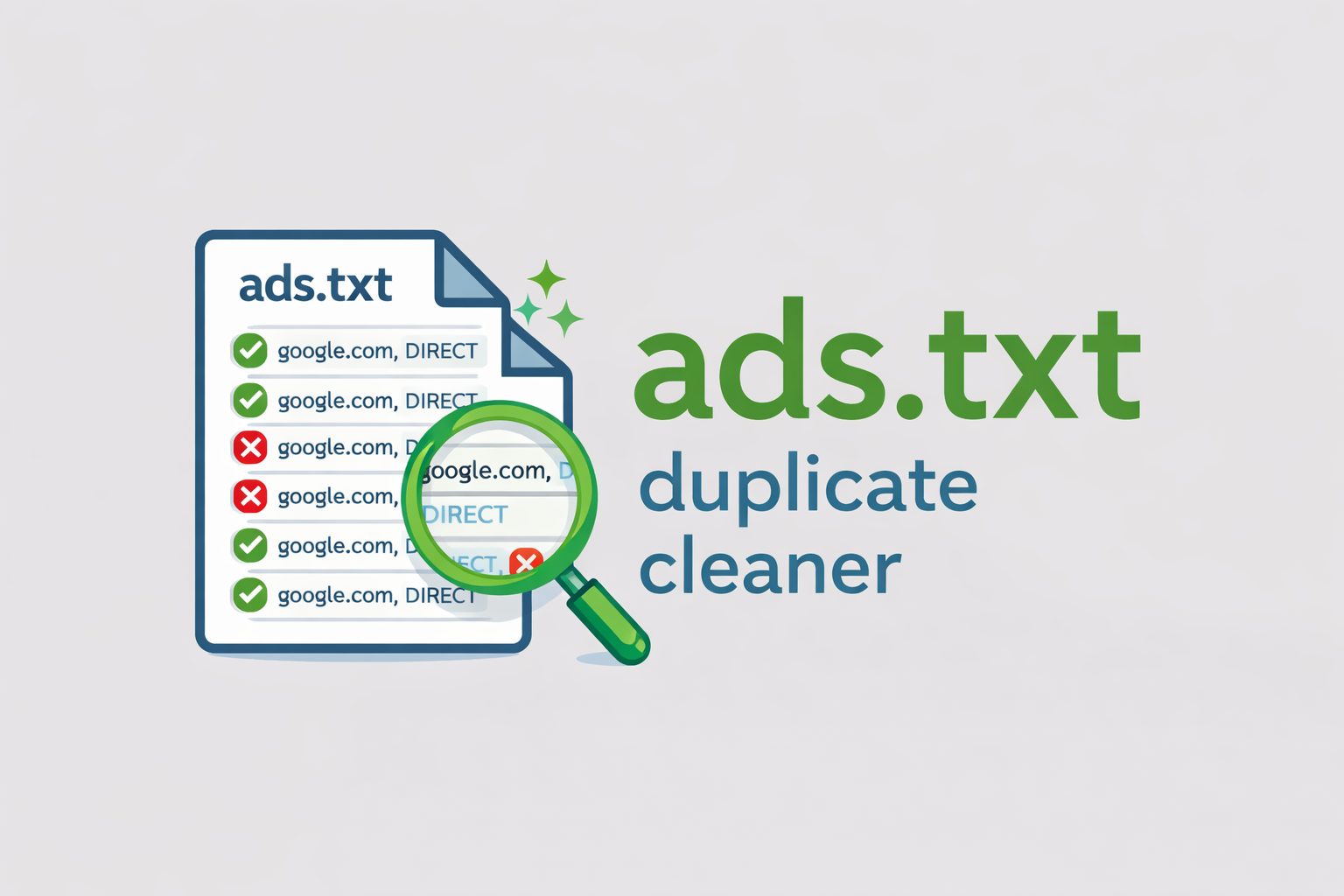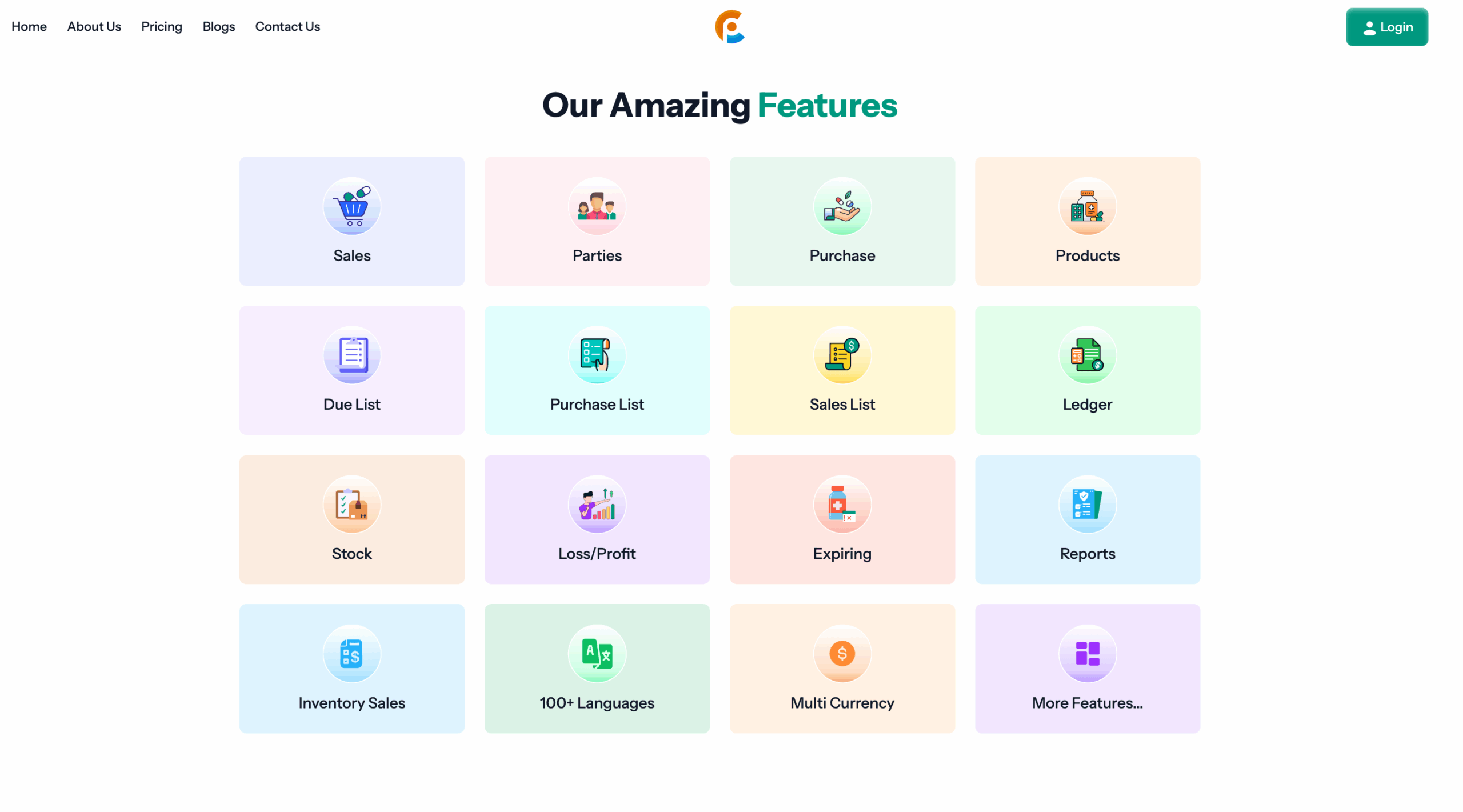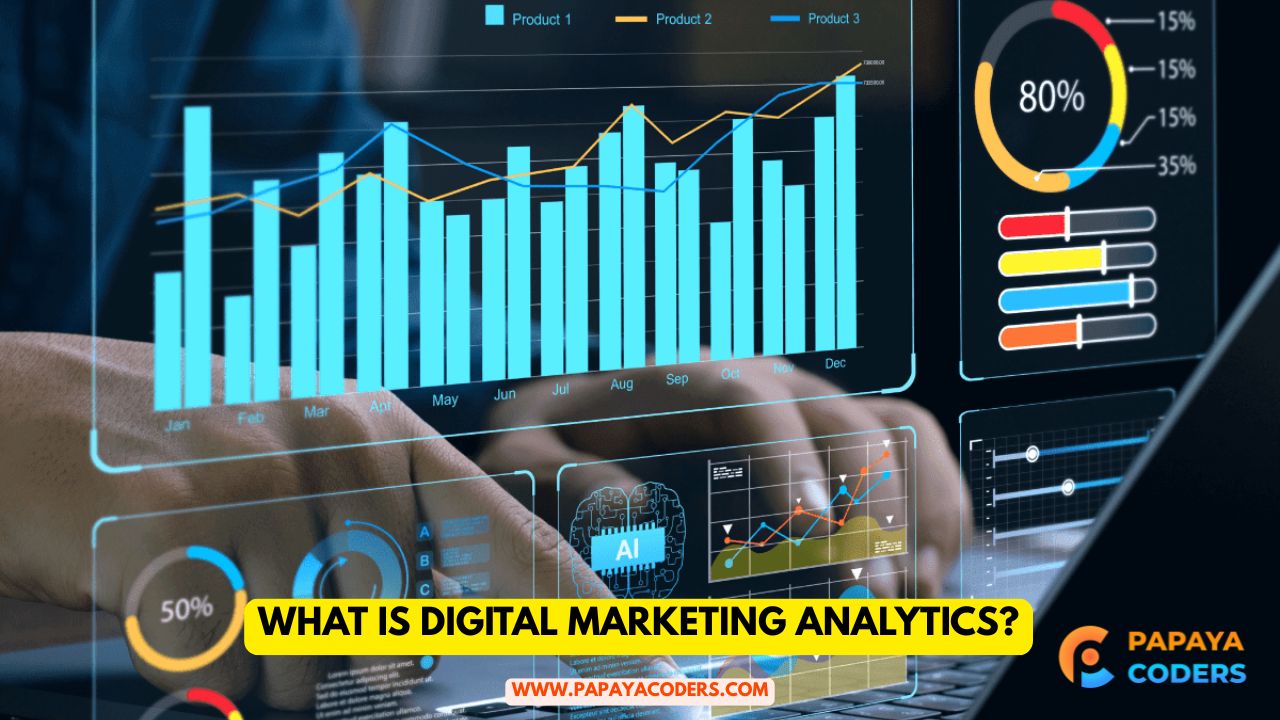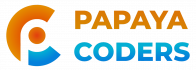Managing subdomains is integral to website administration, especially when using cPanel, one of the most popular hosting control panels. If you’ve created a subdomain you no longer need, deleting it can streamline your domain management and free up server resources.
How to Delete Subdomain from Cpanel? The guide will walk you through the step-by-step process of deleting a subdomain in cPanel and address some frequently asked questions (FAQs).
What is a Subdomain?
A subdomain is a secondary domain that is part of your main domain. It acts as a separate website but uses your primary domain name. For example:
- Primary Domain:
papayacoders.in - Subdomain:
blog.papayacoders.in
Subdomains are commonly used for hosting blogs, forums, or dedicated sections of a website.
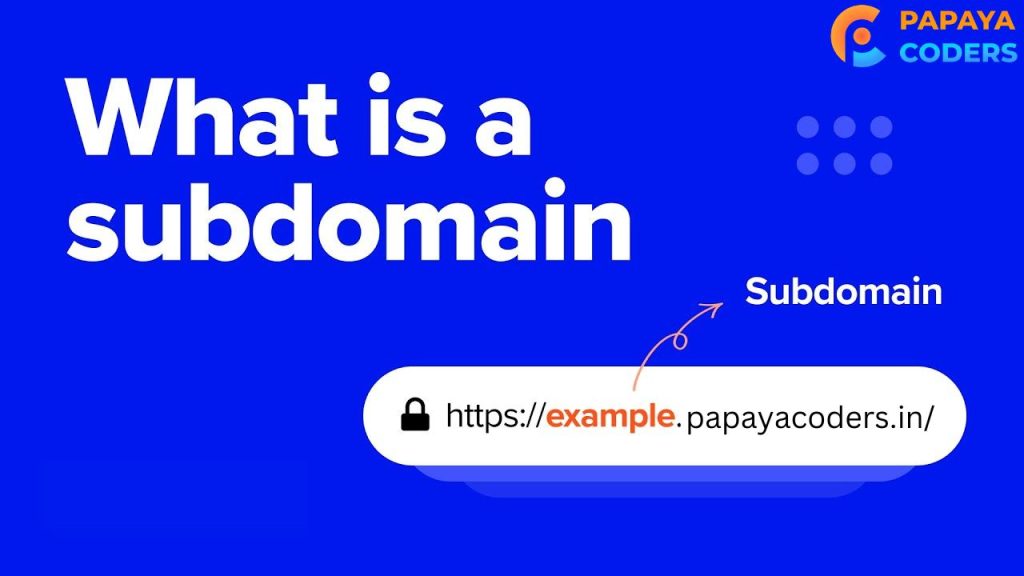
Why Delete a Subdomain?
There are several reasons to delete a subdomain:
| Reason | Explanation |
|---|---|
| Redundancy | If the subdomain is no longer in use or its purpose has been fulfilled. |
| Improved SEO | Avoid duplicate content penalties if similar content exists on the main domain and subdomain. |
| Security Concerns | A neglected subdomain can become a security risk. |
| Resource Optimization | Freeing up server resources allocated to unused subdomains. |
Pre-requisites Before Deleting a Subdomain
Before proceeding, ensure the following:
- Backup Data: If the subdomain contains files or databases, back them up in case they are needed later.
- Check Dependencies: Ensure no active websites, links, or services rely on the subdomain.
- Clear DNS Records: Review and update the DNS records if necessary.
Steps to How to Delete Subdomain in cPanel
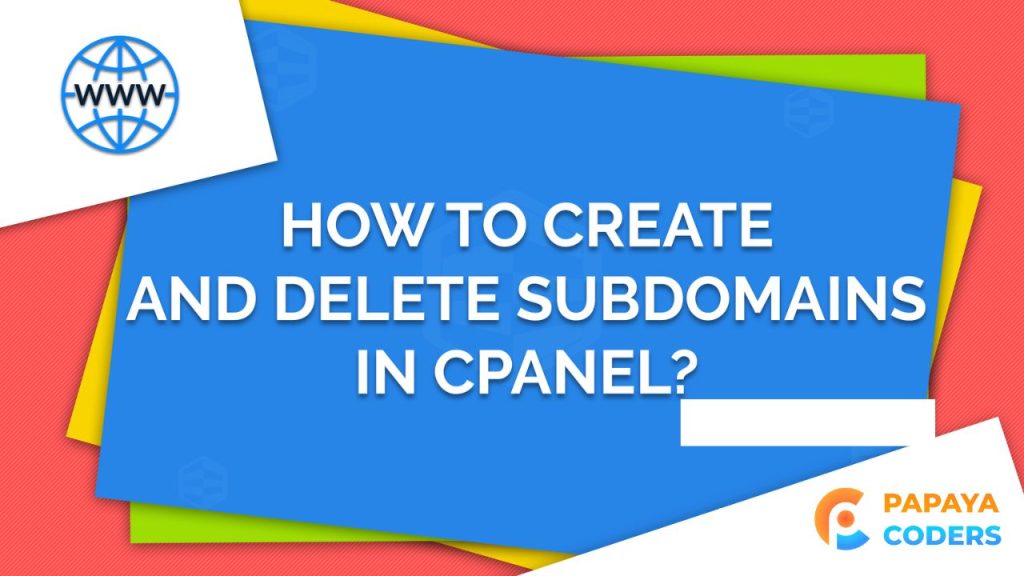
Follow these steps to remove a subdomain in cPanel safely:
Step 1: Log in to cPanel
- Open your hosting provider’s cPanel login page.
- Enter your credentials to access the cPanel dashboard.
Step 2: Locate the Subdomain Section
- Navigate to the Domains section in cPanel.
- Click on Subdomains to view the list of created subdomains.
Step 3: Select the Subdomain to Delete
- Identify the subdomain you want to delete from the list.
- Ensure it is the correct subdomain to avoid accidental deletions.
Step 4: Remove the Subdomain
- Next to the selected subdomain, click the Remove or Delete option.
- Confirm the deletion when prompted.
Step 5: Delete Files (Optional)
- Go to the File Manager section in cPanel.
- Navigate to the directory associated with the subdomain (e.g.,
public_html/subdomain-folder). - Delete the folder if it is no longer needed.
Step 6: Update DNS Records (Optional)
If the subdomain has specific DNS entries, remove them in the Zone Editor to avoid clutter.
Troubleshooting Common Issues
- Subdomain Not Listed in cPanel:
Ensure the subdomain was created in cPanel. If not, check with your hosting provider for assistance. - Cannot Delete Subdomain Directory:
Some files may have permissions set to “read-only.” Adjust permissions via the File Manager or contact support. - Broken Links or Errors on Main Site:
Check your site’s internal links and scripts to ensure they don’t rely on the deleted subdomain.
FAQ: Deleting Subdomains in cPanel
Can I restore a deleted subdomain?
Will deleting a subdomain affect my main domain?
How do I back up a subdomain?
Use phpMyAdmin to export any associated databases.
Can I delete multiple subdomains at once?
Conclusion:-
Deleting subdomains in cPanel is a straightforward process that can improve your website’s performance and organization. Always back up relevant data and update your DNS records as needed.
Following this article’s steps and guidelines, you can efficiently manage your subdomains and maintain a clean hosting environment. Consult your hosting provider’s support team if you have further questions or encounter problems.
If you like this, How to Delete Subdomain from Cpanel? Post, then comment and share your opinion with us. Attention Readers! Join us on Whatsapp Community for daily auto news updates.
You can follow Papayacoders on Twitter, Facebook, Instagram, and Google News. Visit papayacoders.in for the most recent news, reviews, and tech guides. In my previous blog on Create Best App for Your Business, I ended the post by linking to one of our final guides.