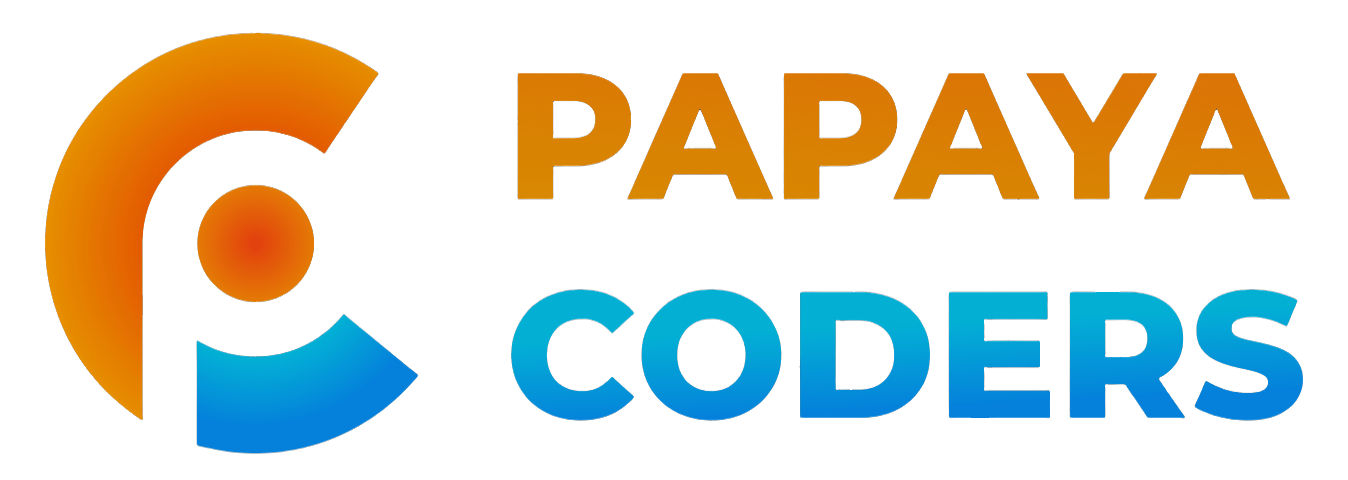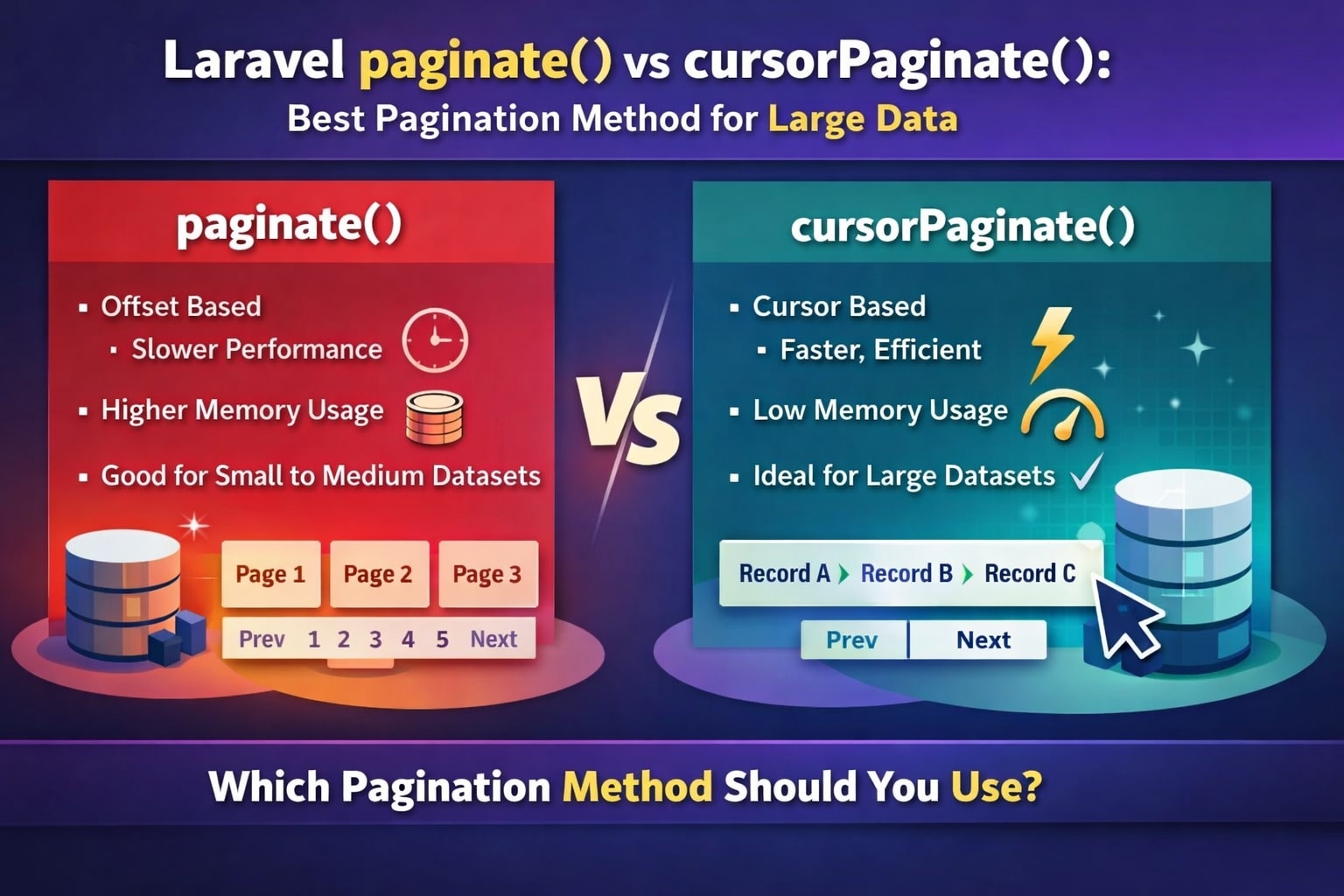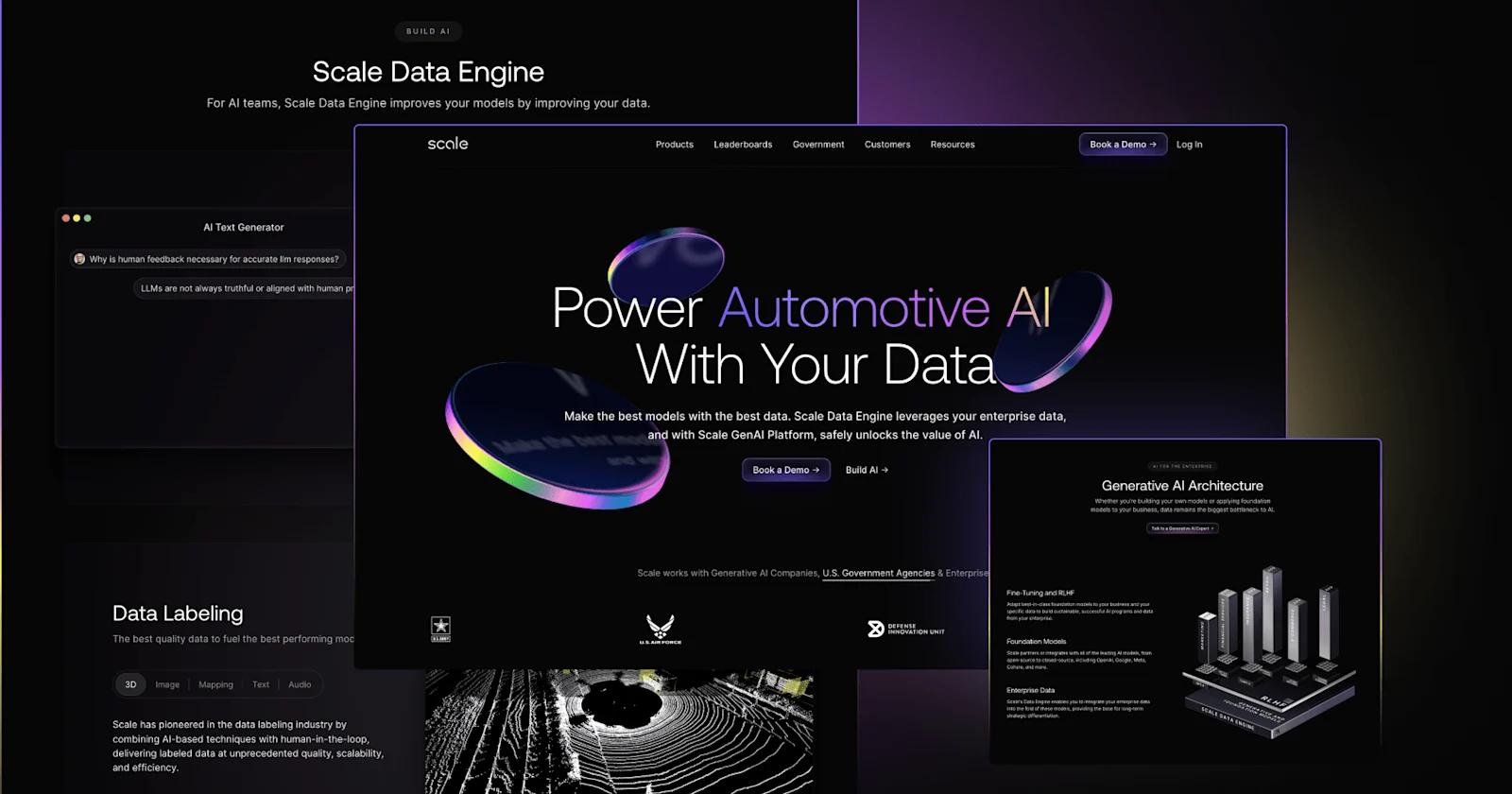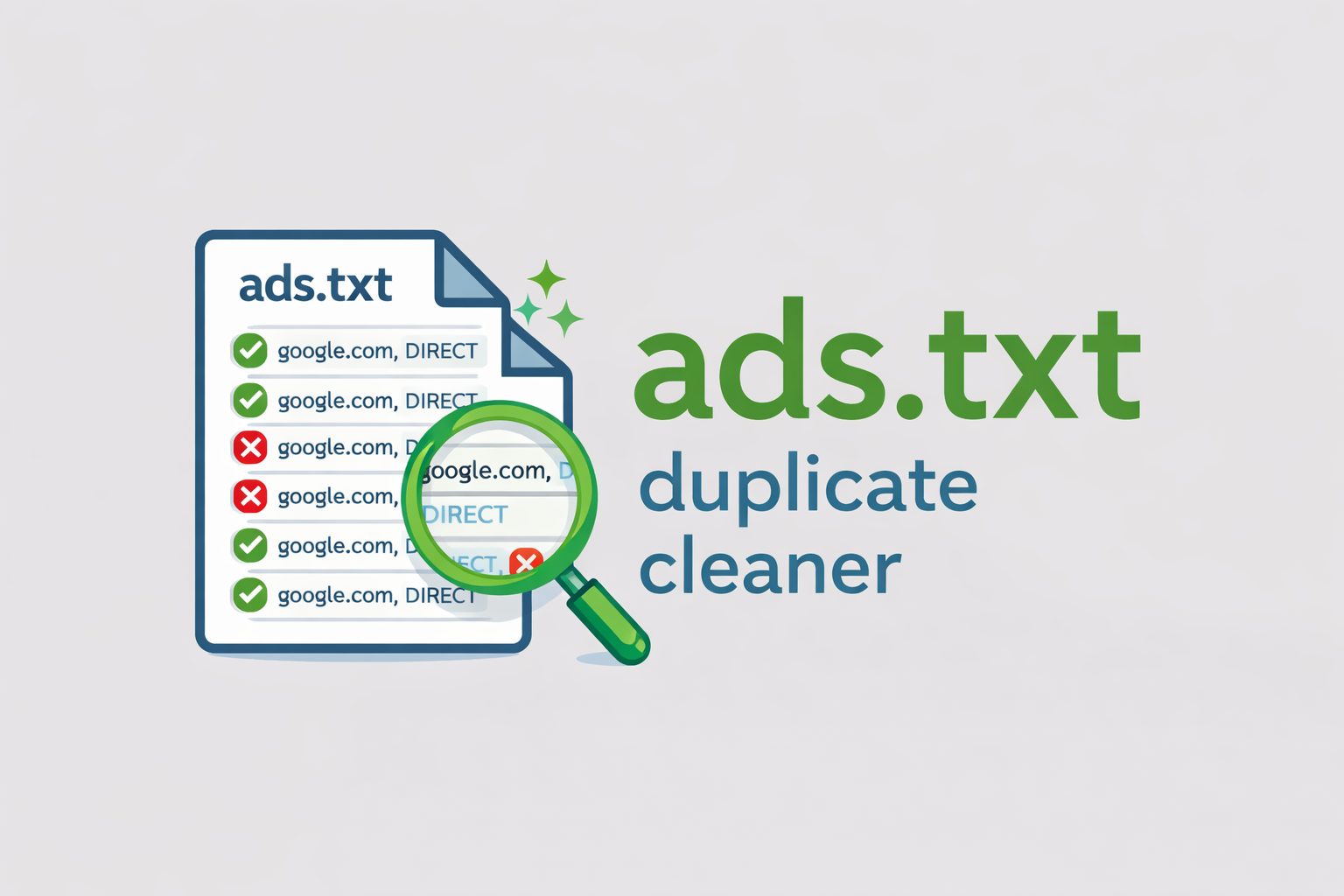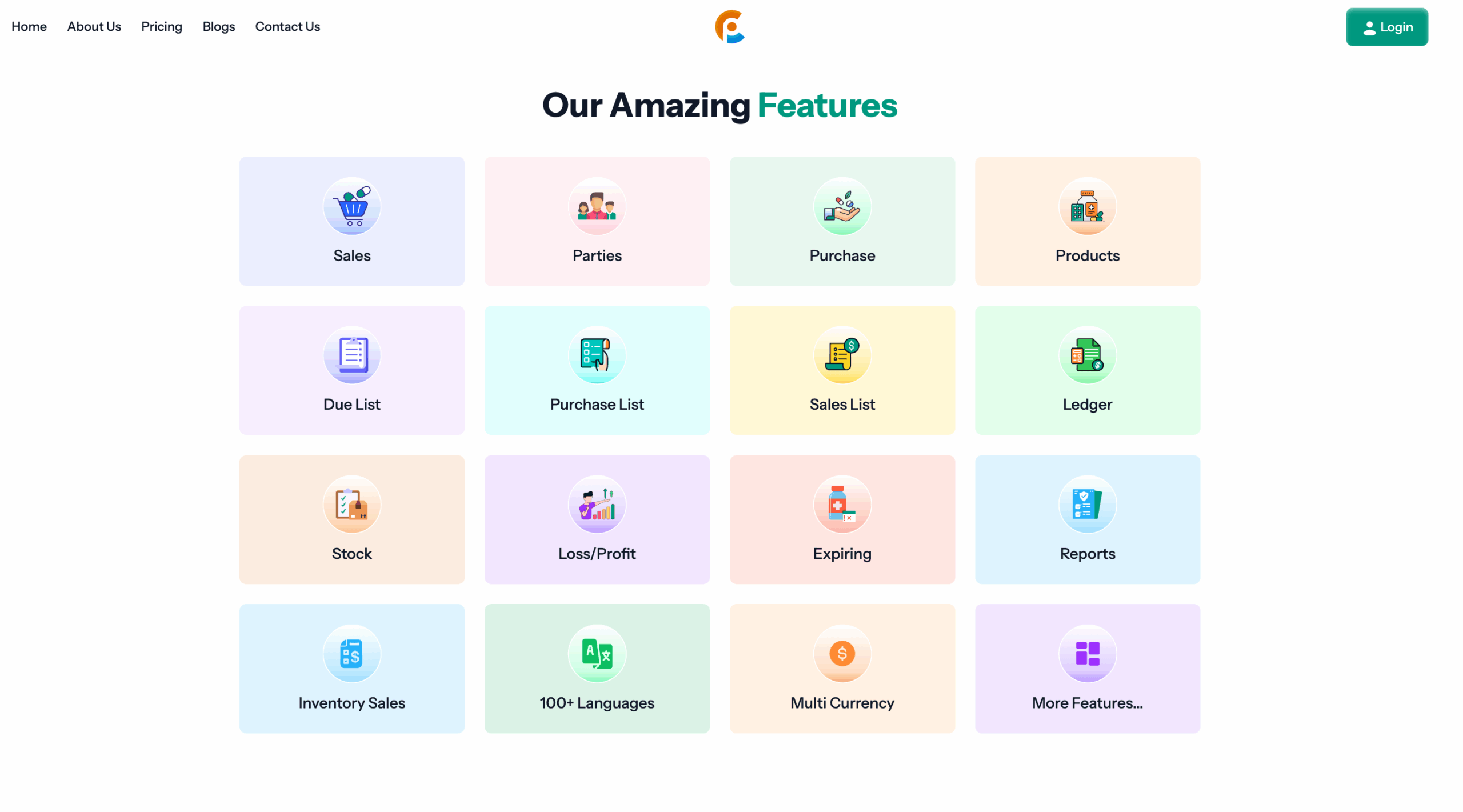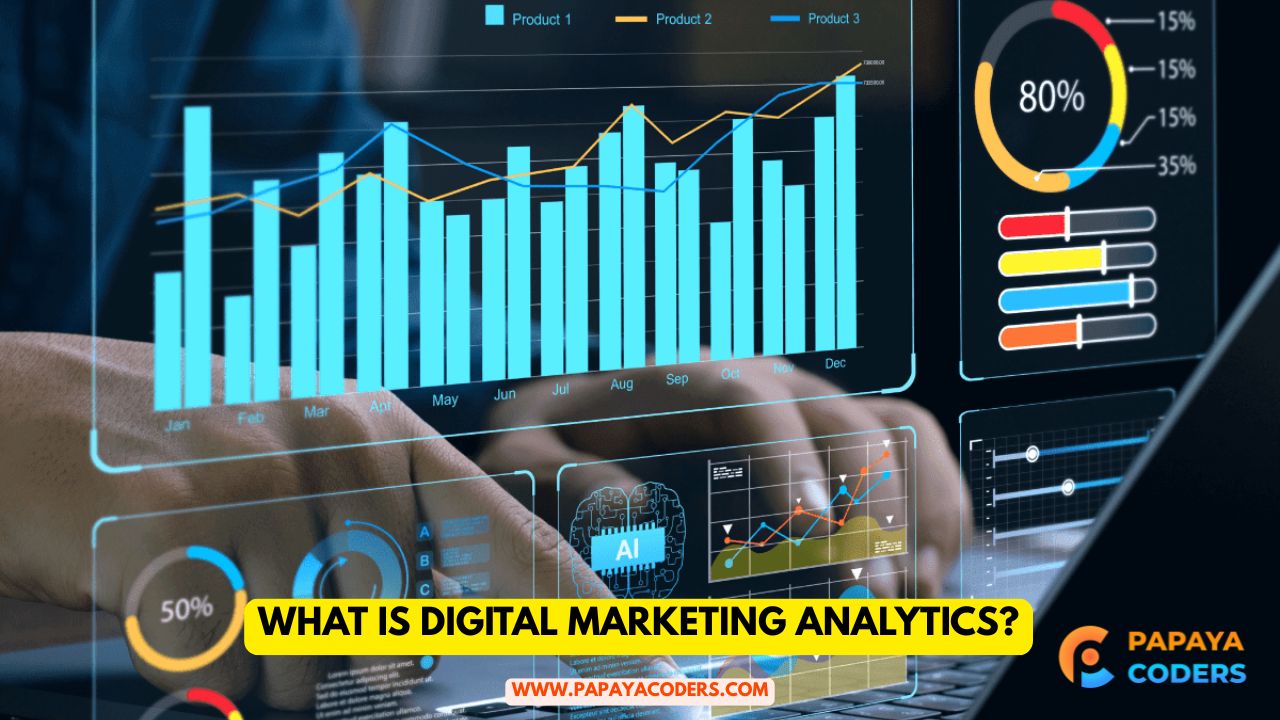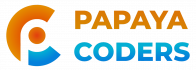JavaScript, particularly in the Node.js environment, has become one of the most widely used programming languages for developing server-side applications.
One of the fundamental tasks every developer should know is printing output, which is essential for debugging, logging, and providing user feedback. This guide will explore printing methods in Node.js with practical examples and best practices.
What is Node js?
Node.js is a powerful, open-source, cross-platform runtime environment that executes JavaScript code outside the browser. It is used to build scalable and fast applications such as APIs, chat apps, and data-intensive applications. Learning how to print in Node.js is foundational for anyone working with this runtime.
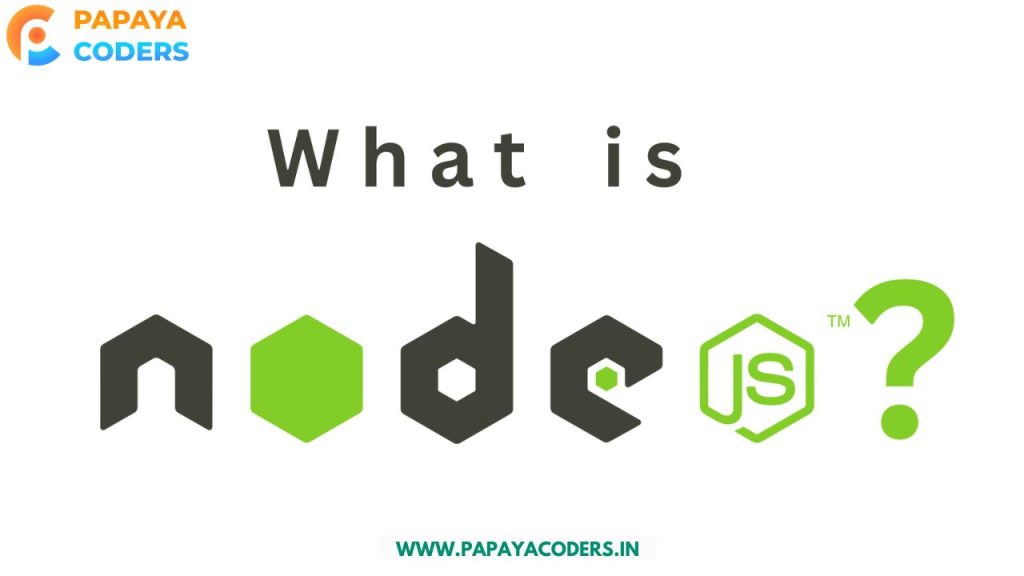
Why Printing is Essential in Node.js
- Debugging: Developers use print statements to understand how their code behaves during execution.
- Logging: Printing information is crucial for monitoring application states and debugging errors in production.
- User Interaction: Providing meaningful output to the user enhances the application’s usability.
Printing in Node.js: Methods and Examples
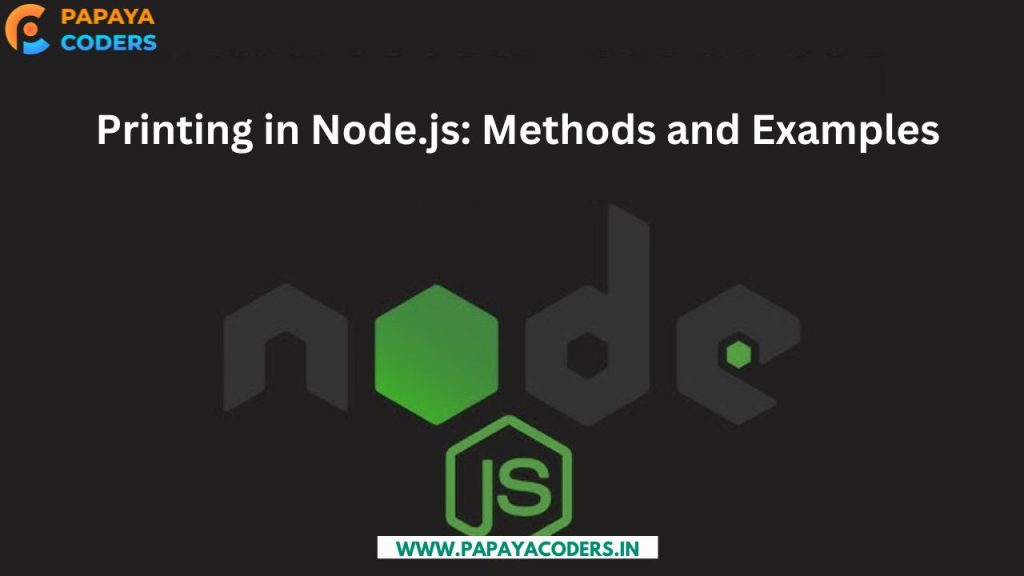
1. Using console.log()
The console.log() method is the most common way to print messages to the console. It’s simple, versatile, and can handle different types of arguments.
console.log(“Hello, World!”);
Output
Hello, World!
You can also log multiple arguments:
console.log(“The sum of 5 and 10 is:”, 5 + 10);
Output
The sum of 5 and 10 is: 15
Using console.error()
For printing errors, console.error() is the preferred method. It ensures that errors are flagged and often highlights them differently in the console.
Example:
javascriptCopy codeconsole.error("An error occurred!");
Output:
goCopy codeAn error occurred! (typically shown in red)
Using console.warn()
Warnings can be printed using the console.warn() method. It’s great for non-critical messages that still require attention.
Example:
javascriptCopy codeconsole.warn("This is a warning message.");
Output:
csharpCopy codeThis is a warning message. (typically shown in yellow)
4. Printing Objects and Arrays
You can print complex data structures like objects and arrays using console.log().
Example:
javascriptCopy codeconst user = { name: "John", age: 30 };
console.log(user);
Output:
cssCopy code{ name: 'John', age: 30 }
5. Using process.stdout.write()
For lower-level control, you can use process.stdout.write(). Unlike console.log(), it doesn’t add a new line at the end of the output.
Example:
javascriptCopy codeprocess.stdout.write("This is printed using process.stdout.write");
Output:
arduinoCopy codeThis is printed using process.stdout.write
You can print multiple messages on the same line:
javascriptCopy codeprocess.stdout.write("Part 1 ");
process.stdout.write("Part 2");
Output:
mathematicaCopy codePart 1 Part 2
Best Practices for Printing in Node.js
- Use Proper Logging Levels:
- Use
console.log()for informational messages. - Use
console.error()for errors. - Use
console.warn()for warnings.
- Use
- Avoid Excessive Printing: Too much can clutter the console and reduce the readability of important messages.
- Use a Logging Library: For production-level applications, consider using libraries like
WinstonorBunyan. They offer advanced features like logging files, formatting, and log levels. - Format Outputs Clearly: Use string templates or formatted outputs to make your logs easier to understand.javascriptCopy code
console.log(`User ${user.name} logged in at ${new Date()}`);
Advanced Printing Techniques
1. String Templates
String templates allow you to embed variables directly into strings for cleaner and more readable code.
Example:
javascriptCopy codeconst name = "Alice";
const age = 25;
console.log(`My name is ${name} and I am ${age} years old.`);
Output:
csharpCopy codeMy name is Alice and I am 25 years old.
2. Formatting with Placeholders
Using placeholders in console.log() can help structure your outputs dynamically.
Example:
javascriptCopy codeconsole.log("User: %s, Age: %d", "Alice", 25);
Output:
yamlCopy codeUser: Alice, Age: 25
3. Printing with Colors
You can add color to your console outputs using libraries like chalk.
Example:
javascriptCopy codeconst chalk = require('chalk');
console.log(chalk.blue("This is a blue message"));
Output: A blue-colored message appears in the console.
When to Avoid Printing
- In Production: Replace
console.log()with proper logging tools to avoid performance bottlenecks. - Sensitive Data: Never print sensitive information like passwords or API keys.
Conclusion:-
Printing in Node.js is a basic skill every JavaScript developer must learn. Whether you are debugging, logging, or interacting with users, understanding these methods will make your development process easier and more efficient.
By following best practices and using advanced techniques, you can ensure that your outputs are informative, clear, and professional.
If you like this, How to print in javascript node JS post then comment down and share your opinion with us. Attention Readers! Join us on WhatsApp Community for daily auto news updates.
You can follow Papayacoders on Twitter, Facebook, Instagram, and Google News. Visit papayacoders.in for the most recent news, reviews, and tech guides. In my previous blog on Create Best App for Your Business, I ended the post by linking to one of our final guides.